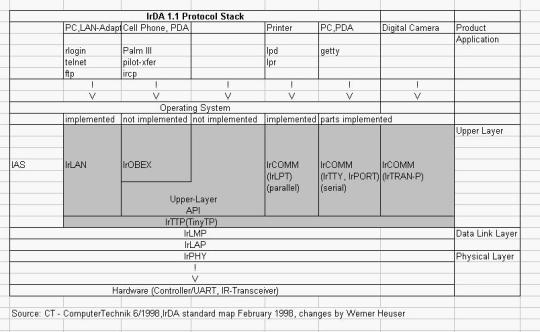Linux Infrared HOWTO
Werner Heuser
Linux Mobile Edition Edition
Version 3.7TuxMobil
Berlin
Copyright © 2000-2003 Werner Heuser
$Date: 2005/10/08 14:29:43 $
The Infrared-HOWTO provides an introduction to Linux and infrared devices and how to use the software provided by the Linux/IrDA project. This package uses IrDA(TM) compliant standards. IrDA(TM) is an industrial standard for infrared wireless communication, and most laptops made after January 1996 are equipped with an IrDA(TM) compliant infrared transceiver. Infrared ports let you communicate with printers, modems, fax machines, LANs, and other laptops or PDAs. Speed ranges from 2400bps to 4Mbps.
The Linux/IrDA stack supports IrLAP, IrLMP, IrIAS, IrIAP, IrLPT, IrCOMM, IrOBEX, and IrLAN. Several of the protocols are implemented as both clients and servers. There is also support for multiple IrLAP connections, via several IrDA(TM) devices at once. The Linux/IrDA project started at the end of 1997 and experienced some major rewrites since then. Please don't expect every feature working straight yet. As far as I know Linux/IrDA is the only open source IrDA implementation available.
Remote Control (RC) via infrared is the aim of the Linux Infrared Remote Control - LIRC project, and also described in this HOWTO.
Copyright (c) 2000-2005 Werner Heuser. For all chapters permission is granted to copy, distribute and/or modify this document under the terms of the GNU Free Documentation License, Version 1.1 or any later version published by the Free Software Foundation; with the Invariant Sections being "Preface" and "Credits", with the Front-Cover Texts being "Linux Infrared HOWTO", and with the Back-Cover Texts being the section "About the Document and the Author". A copy of the license is included in the section entitled "GNU Free Documentation License".
- Table of Contents
- Preface
- I. IrDA
- II. Infrared Remote Control
- 6. Introduction
- 7. Linux Infrared Remote Control - LIRC
- 8. Lego Mindstorm
- 9. Serial Infrared Remote Controller
- 10. Infrared Tools for the COREL Netwinder PC
- 11. ir
- 12. irmctl
- 13. IRManager
- 14. irXxD
- 15. XR3
- 16. IR File Chooser
- 17. IControl
- 18. jlirc
- 19. lircemu
- 20. tonto
- 21. Infrared Remote Control ./. IrDA
- III. Appendix
- List of Figures
- 5-1. IrDA Stack
Preface
Better red, than dead. | |
| Unknown AuthorEss |
1. About the Document
This document is based on the documentation part of the Linux/IrDA project homepage and the Linux/IrDA Tutorial by Jean Tourillhes. I have also included material provided by the Linux/IrDA core team, the Linux/IrDA mailing lists and other sources.
The document is included in THE LINUX DOCUMENTATION PROJECT - TLDP .
The latest version of this document is available at TuxMobil-HOWTOs.
Mathieu Arnold provides an earlier version of the IR-HOWTO in French. A Japanese translation of issue v3.4 is provided by the Linux Japanese FAQ Project .
Please feel free to contact me for comments or questions about the HOWTO. I know this material is not finished or perfect, but I hope you find it useful anyway. For other questions and current information about Linux/IrDA please ask in the Linux/IrDA mailing list as explained below.
Werner Heuser <wehe_at_tuxmobil.org>
2. Status of the Document
The latest kernel I used is 2.4.19 and the latest irda-utils version is 0.9.15. I tried to check all information but I don't have all the necessary infrared hardware yet, so if something doesn't work for you, please don't blame me.
 | Former kernel and irda-utils versions need a completely different setup. Since I don't recommend to use former versions, all references to these setups are removed from this document. You may find some hints in the chapter Code History. |
I have included all the changes to be in sync with the 2.4.x kernel series and the latest Linux/IrDA development now. Therefore some testing and proof-reading has still to be done. So please don't expect anything working straight out of the box.
3. About the Author
Since I have installed Linux on my first laptop (HP OmniBook 800CT), I am addicted to Linux and mobile computers. I have written the Linux-Mobile-Guide and founded TuxMobil: Linux with Laptops, Notebooks, PDAs, Mobile Phones and Portable Computers. I am also interested in upgrading, repairing and modding laptops or notebooks, disassembling and reassembling PDAs and HandHelds and taking apart and modding mobile (cell) phones. In May 2000 I have founded the German vendor Xtops.DE: Linux, Laptops, Notebooks, PDAs pre-installed, to sponsor the TuxMobil project.
I am also the author of the Linux-Ecology-HOWTO, which describes Linux as a means to save our environment, as well as founder of DataConv a survey of data conversion and migration tools.
I. IrDA
- Table of Contents
- 1. About the Linux/IrDA Project
- 1.1. Project History
- 1.2. Code History
- 2. Getting Started
- 2.1. Software
- 2.2. Kernel
- 2.3. Kernel Module Options
- 2.4. Configuration
- 3. Specific Connections and IrDA - Protocols
- 3.1. Starting the IrDA Stack
- 3.2. Printer Connection
- 3.3. LAN Connection - IrLAN
- 3.4. HP NetBeamer Connection
- 3.5. Palm III Connection - IrCOMM
- 3.6. Linux Terminal on Palm (Handspring Visor) via IR
- 3.7. Psion 5 Connection
- 3.8. Connecting from Linux to WinCE 2.11
- 3.9. Connecting from Linux to WinCE 3.0 (aka PocketPC)
- 3.10. Cellular Phone Connection
- 3.11. Digital Camera Connection
- 3.12. Microsoft-Windows and Linux/IrDA
- 3.13. Linux to Linux Connection
- 3.14. Multiple Instances
- 3.15. Connection to Docking Station
- 3.16. Connection to Keyboard
- 3.17. Connection via Serial Cable
- 3.18. Null Modem Cable Connection
- 3.19. Peer-to-Peer Mode / Direct Mode
- 3.20. Linux/IrDA with Toshiba Notebooks
- 3.21. IrDA Card in a Desktop Computer
- 4. Hardware Supported by Linux/IrDA
- 5. Advanced Topics
- 5.1. Troubleshooting
- 5.2. Mailing List
- 5.3. GUIs: Gnome, KDE
- 5.4. How to Make Infrared Light Visible
- 5.5. Power Saving
- 5.6. Beyond IrDA
- 5.7. IrDA Network Neighborhood
- 5.8. Linux/IrDA and APM
- 5.9. Performance Testing
- 5.10. IrDA Protocols
- 5.11. FAQ
Chapter 1. About the Linux/IrDA Project
1.1. Project History
The project started at the end of 1997 with the name Linux/IrDA. Due to some troubles with the name IrDA, which is trademarked by the Infrared Data Association IrDA , the name was changed to Linux/IR. At the end of 1998 the relationship between both became better and the name was changed to Linux/IrDA again. Since February 1999 the project is an official member of IrDA .
Companies and developers which are interested in joining these efforts should contact the Linux/IrDA Project or me at <wehe_at_tuxmobil.org>.
1.2. Code History
The Linux/IrDA project has undertaken some changes in the program code, which you should know to understand some possible confusions with older documentation, which you shouldn't use anyway.
 | Some caveats in the documentation have been caused by changes of the following concepts, device names and parameters. I hope I have got them alright now, they confused me sometimes, too. The new style stuff works from Kernel 2.2.15 / 2.4.0. Some important changes were made again in Kernel 2.6, not all of these are mentioned in this document yet, I will fix that hopefully soon. Anyway I recommend not to use any earlier kernel version than 2.6. This document will describe differences to the kernel 2.4 series in the appropriate places to provide documentation for situations where you must use kernel 2.4, which is hopefully rare. You should always use current Kernel, irda-utils and documentation. |
For 2.0.x kernels Linux/IrDA support worked in a totally other way (only user-land programs) and is no longer supported by the Linux/IrDA project. Since 2.1.131 and 2.2.0 it is part of the kernel.
The major device number of the irda device changed from 61 to 161 (as far as I remember there was also a major number 60 around, too), also there have been different and now obsolete minor device numbers around, see the list of current device numbers below.
The irmanager is obsolete now, its tasks are now achieved by irattach.
The module name /dev/ircomm_tty changed to /dev/ircomm-tty , but there are other modules around which use either "-" or "_" in there names, this might be confusing.
The device names /dev/irnine and /dev/ircomm_new are obsolete.
IrLPT is handled by IrCOMM now. So all references to irlpt_server are obsolete.
From irda-utils 0.9.15 the behaviour of the -s option of irattach has changed. The option must not use the parameter 1 anymore.
The toshoboe driver for Toshiba laptops has been removed from 2.6 kernels.
Some important changes (e.g. for module names) were made in Kernel 2.6, these are not mentioned in this document yet, I will fix that hopefully soon.
Chapter 2. Getting Started
2.1. Software
The commands provided by the irda-utils package are the basic set of tools to get a working IrDA connection. The other tools (e-Squirt, IrNET, ..) are optional. Since version 0.9.15 manual pages are included. Most current manual pages are at TuxMobil.
2.1.1. IrDA-Utils
2.1.1.1. Compilation
Use the latest source of irda-utils available at Linux/IrDA Project. Also recommended is the latest glibc library. You may find out the current version with ldd --version. The use of the older libc5 library may lead to compile errors.
Untar the package with tar xvzf irda-utils<VERSION> . I recommend to do this in /usr/src.
Do a make clean (not necessary if you compile the package for the first time).
Do a make all to build the binaries.
Do a make install, this brings all commands into the right place and installs some config files in /etc/irda.
Sometimes, when you compile the IrDA stack or some various IrDA package, you may have the compiler complaining the things such as IRLMP_HINT_MASK_SET or IRDAPROTO_ULTRA are not defined. This is because of a mess related to kernel headers and the way most distributions deal with it. If you have the 2.4.X kernel source lying around, the fix is simple. Just copy the header irda.h from the kernel to your include directory cp /usr/src/linux/include/linux/irda.h /usr/include/linux
2.1.1.2. Precompiled Packages
Debian/GNU Linux provides an irda-utils package since Potato. Also Mandrake since 6.1, Redhat since 6.1 and SuSE since 6.1 contain RPM packages of the irda-utils. Some caveat with precompiled packages might be some incompatibilities between kernel version and appropriate package version.
2.1.1.3. Contents of Linux/IrDA-Utils
2.1.1.3.1. irattach
irattach uses the module set as parameter; it can be a specific FIR driver: irattach toshoboe or ircomm (and then it loads the module aliased as "irda0" in /etc/modules.conf)
If you are one of the lucky people which have a FIR chipset that is supported, then you don't need to use irattach anymore. Now you just have to modprobe the driver.
2.1.1.3.2. irdadump
A program that displays all the frames sent, and received on the infrared link.
One advantage of implementing IrDA device drivers as network device drivers is that you should be able to attach sniffers to the device (or actually the packet type). That way, it is possible to use a really handy utility called irdadump (instead of tcpdump). This will make debugging MUCH easier. Linux-2.2 implements the BPF (Berkeley Packet Filter), so its possible to filter out exactly the frames you want to see.
Note: You probably have to be root for using irdadump . CONFIG_PACKET has to be enabled in the kernel. If compiled as a module you might load the module manually. irdadump has been converted into a library, so it can be used from GUI applications as well.
Here is a sample output of a small session between Linux and a Palm III. This log shows that the local irobex layer is not responding, so the Palm III sends a disc frame.
dagbnb /home/dagb/linux/irda-utils/irdadump/ # ./irdadump 20:18:15.305711 xid:cmd:saddr=0x05c589 > daddr=0xffffffff,S=6,s=0 20:18:15.385597 xid:cmd:saddr=0x05c589 > daddr=0xffffffff,S=6,s=1 20:18:15.465568 xid:cmd:saddr=0x05c589 > daddr=0xffffffff,S=6,s=2 20:18:15.545953 xid:cmd:saddr=0x05c589 > daddr=0xffffffff,S=6,s=3 20:18:15.625574 xid:cmd:saddr=0x05c589 > daddr=0xffffffff,S=6,s=4 20:18:15.705575 xid:cmd:saddr=0x05c589 > daddr=0xffffffff,S=6,s=5 20:18:15.785601 xid:cmd:saddr=0x05c589 > daddr=0xffffffff,S=6,s=255,info=Linux 20:18:18.075526 xid:cmd:saddr=0xb50c14b > daddr=0xffffffff,S=6,s=0 20:18:18.225498 xid:cmd:saddr=0xb50c14b > daddr=0xffffffff,S=6,s=1 20:18:18.375495 xid:cmd:saddr=0xb50c14b > daddr=0xffffffff,S=6,s=2 20:18:18.526355 xid:cmd:saddr=0xb50c14b > daddr=0xffffffff,S=6,s=3 20:18:18.675614 xid:cmd:saddr=0xb50c14b > daddr=0xffffffff,S=6,s=4 20:18:18.676364 xid:rsp:saddr=0x05c589 > daddr=0xb50c14b,S=6,s=4 20:18:18.765506 xid:cmd:saddr=0xb50c14b > daddr=0xffffffff,S=6,s=5 20:18:18.927221 xid:cmd:saddr=0xb50c14b > daddr=0xffffffff,S=6,s=255,info=Palm III 20:18:18.975796 snrm:cmd,ca=0xfe,pf=1 20:18:18.976534 ua:rsp,ca=0x58,pf=1 20:18:18.977145 ua:rsp,ca=0x58,pf=1 20:18:19.585627 rr:rsp,ca=0x58,nr=0,pf=1 20:18:19.585810 rr:rsp,ca=0x58,nr=0,pf=1 20:18:19.606413 i:cmd,ca=0x58,nr=0,ns=0,pf=1 20:18:19.606582 rr:rsp,ca=0x58,nr=1,pf=1 20:18:19.627708 rr:cmd,ca=0x58,nr=0,pf=1 20:18:19.627871 i:rsp,ca=0x58,nr=1,ns=0,pf=1 20:18:19.650571 disc:cmd,ca=0x58,pf=1 20:18:19.650736 ua:rsp,ca=0x58,pf=1 20:18:21.165524 xid:cmd:saddr=0xb50c14b > daddr=0xffffffff,S=6,s=0 20:18:21.315608 xid:cmd:saddr=0xb50c14b > daddr=0xffffffff,S=6,s=1 20:18:21.315793 xid:rsp:saddr=0x05c589 > daddr=0xb50c14b,S=6,s=1 20:18:21.395499 xid:cmd:saddr=0xb50c14b > daddr=0xffffffff,S=6,s=2 20:18:21.545516 xid:cmd:saddr=0xb50c14b > daddr=0xffffffff,S=6,s=3 20:18:21.695500 xid:cmd:saddr=0xb50c14b > daddr=0xffffffff,S=6,s=4 20:18:21.845840 xid:cmd:saddr=0xb50c14b > daddr=0xffffffff,S=6,s=5 20:18:22.007222 xid:cmd:saddr=0xb50c14b > daddr=0xffffffff,S=6,s=255,info=Palm III 20:18:22.056143 snrm:cmd,ca=0xfe,pf=1 20:18:22.056310 ua:rsp,ca=0xc8,pf=1 20:18:22.056381 ua:rsp,ca=0xc8,pf=1 37 pacckets received by filter |
2.1.1.3.3. irdaping
Makes it possible to try and ping a remote device using IrDA test frames. Not all devices implement support for test frames. This is a program similar to ping(8). It sends IrDA test frames, enriched by some userdata which contain the frame number and the time the frame was sent. You can also change the size of the frame by using the -s option. You must supply an IrDA device address, and not an IP address. You have to be able to get that device address by using irdadump.
Here is one output sample (pinging an ACTiSYS IR-100M):
dagbnb /home/dagb/linux/irda-utils/irdaping/ # ./irdaping 0xf7be8388 IrDA ping (0xf7be8388): 32 bytes 32 bytes from 0xf7be8388: irda_seq=0 time=102.466003 ms. 32 bytes from 0xf7be8388: irda_seq=1 time=102.202003 ms. 32 bytes from 0xf7be8388: irda_seq=2 time=102.170998 ms. 32 bytes from 0xf7be8388: irda_seq=3 time=101.633003 ms. 4 packets received by filter |
Christian Gennerat "I use an alias which does not use any parameter (in $HOME/.bashrc): alias irping="irdaping \`grep daddr /proc/net/irda/discovery|sed s/.*daddr://\`" It works fine when there is only one discovered client."
2.1.1.3.4. irkbd
Implements support for the mouse and keyboard protocol as used by the Tekram IR-660 infrared docking station. For details on how to use external keyboards with Linux PDAs see below.
2.1.2. openobex
The overall goal of the OpenOBEX project is to make an open source implementation of the Object Exchange (OBEX) protocol. OBEX is a session protocol and can best be described as a binary HTTP protocol. OBEX is builtin in devices like PDA's like the Palm Pilot, and mobile phones like the Ericsson R320, Siemens S25, Siemens S45, Siemens ME45, Nokia NM207 and Nokia 9110 Communicator. OBEX is optimised for ad-hoc wireless links and can be used to exchange all kind of objects like files, pictures, calendar entries (vCal) and business cards (vCard). A typical application is the "beam" function of PalmOS.
2.1.3. e-squirt
e-Squirt is a simple protocol for sending URLs over the IrDA medium. This allows for interaction with CoolTown enabled devices.
2.1.4. IrNET for Linux-IrDA
IrNET is a protocol allowing to carry TCP/IP traffic between two IrDA peers in an efficient fashion. It is a thin layer, passing PPP packets in a IrTTP socket. It uses PPP in synchronous mode for efficiency, and offers lots of flexibility and various features. The main part of IrNET in included in kernel 2.4.x, and a user-space daemon (to automate connections) is available on the web page.
2.1.5. Java - IrDA Interface
This Java Infrared Socket API provides a way of communicating through infrared medium on a linux machine using Java. Thus, Java application developers can develop applications involving infrared access much easily. The API is very similar to java.net.Socket API and has been implemented using the Linux infrared stack. Both connection oriented streams (IrSocket and IrServerSocket) and connectionless Ultra (UltraSocket, UltraPacket) interfaces are available.
2.2. Kernel
2.2.1. Preface
Please read the Kernel-HOWTO from TLDP to get more information about the compilation process. Thomas Hertweck has written another useful Linux-Kernel-HOWTO (but it is only available in German and Italian). Check the Linux/IrDA Project or the Linux/IrDA mailing list archives for latest patches.
You'll find the Linux/IrDA Kernel code in:
/usr/src/linux/net/irda (protocol stuff)
/usr/src/linux/drivers/net/irda (device drivers)
/usr/src/linux/include/net/irda (header files)
2.2.2. General Parameters
Make sure you use kernel 2.6 sources. I recommend not to use any earlier kernel version, but this document will describe differences to the kernel 2.4 series in the appropriate places. If unsure about your kernel version try uname -r.
For current 2.6 kernels there are no patches necessary. In case there is a kernel patch from the Linux/IrDA project or other places to apply (for example for kernel 2.4), put it into the directory /usr/src or where else your kernel sources live and apply something like (replace patch-2_4.0-irdaXXX with the actual file name):
cd /usr/src tar xvzf patch-2_4.0-irdaXXX.tar.gz cd linux patch -p1 -l < ../patch-2_4.0-irdaXXX |
Enable sysctl in "General Setup" CONFIG_SYSCTL.
You should have proc file system support CONFIG_PROC_FS.
Also serial support for the SIR features CONFIG_SERIAL.
I am not sure whether there has to be printer support for using a printer with Linux/IrDA CONFIG_PRINTER. But I assume this feature is not necessary.
Networking support _must_ be enabled CONFIG_NET.
Make sure you have module support CONFIG_MODULES in your kernel! Test it e.g. with lsmod.
Also kerneld support CONFIG_KERNELD. But kmod (CONFIG_KMOD) also works. A monolithic kernel seems to work, too. But modules are highly recommended!
To use irdadump you probably have to set CONFIG_PACKET.
If you only apply the Linux/IrDA patch, you should not have to do a make clean, so that should save you some time. I suggest you do something like this:
For kernel 2.4 use: make dep && make all && make modules && make install && make modules_install. For kernel 2.6 use: make all && make install && make modules_install. If you get really strange errors, then try to rebuild from scratch after a make clean.
2.2.3. IrDA Specific Parameters
The following is from ../linux-2.4.3/Documentation/Configure.help (kernel 2.4) or ../linux-2.6.x/net/irda/Kconfig, ../linux-2.6.x/drivers/net/irda/Kconfig (kernel 2.6) with some modifications by me. Please consult the latest available kernel documentation for current information and new drivers.
2.2.3.1. IrDA subsystem support
CONFIG_IRDA Say Y here if you want to build support for the IrDA (TM) protocols. The Infrared Data Associations (tm) specifies standards for wireless infrared communication and is supported by most laptops and PDA's.
To use Linux support for the IrDA (tm) protocols, you will also need some user-space utilities like irattach . For more information, see the file Documentation/networking/irda.txt. You also want to read the InfraRed-HOWTO, available at TuxMobil .
This support is also available as a module called irda.o. If you want to compile it as a module, say M here and read Documentation/modules.txt.
IrDA Cache last LSAP
CONFIG_IRDA_CACHE_LAST_LSAP Say Y here if you want IrLMP to cache the last LSAP used. This makes sense since most frames will be sent/received on the same connection. Enabling this option will save a hash-lookup per frame.
If unsure, say Y.
IrDA Fast RR's
CONFIG_IRDA_FAST_RR Say Y here is you want IrLAP to send fast RR (Receive Ready) frames when acting as a primary station. This will make IrLAP send out a RR frame immediately when receiving a frame if its own transmit queue is currently empty. This will give a lot of speed improvement when receiving much data since the secondary station will not have to wait the max. turn around time before it is allowed to transmit the next time. If the transmit queue of the secondary is also empty the primary will back off waiting longer for sending out the RR frame until the timeout reaches the normal value. Enabling this option will make the IR-diode burn more power and thus reduce your battery life.
If unsure, say N.
IrDA Debug
CONFIG_IRDA_DEBUG Say Y here if you want the IrDA subsystem to write debug information to your syslog. You can change the debug level in /proc/sys/net/irda/debug
If unsure, say Y (since it makes it easier to find the bugs).
IrLAP Compression support
CONFIG_IRDA_COMPRESSION Compression is _not_ part of the IrDA(tm) protocol specification, but it's working great! Linux is the first to try out compression support at the IrLAP layer. This means that you will only benefit from compression if you are running a Linux <-> Linux configuration.
If you say Y here, you also need to say Y or M to a compression protocol below.
IrLAP Deflate Compression Protocol (EXPERIMENTAL)
CONFIG_IRDA_DEFLATE Say Y here if you want to build support for the Deflate compression protocol. The deflate compression (GZIP) is exactly the same as the one used by the PPP protocol.
If you want to compile this compression support as a module, say M here and read Documentation/modules.txt. The module will be called irda_deflate.o.
IrLAN Protocol But currently the IrLAN protocol is no longer maintained by the Linux/IrDA core team.
CONFIG_IRLAN Say Y here if you want to build support for the IrLAN protocol. If you want to compile it as a module (irlan.o), say M here and read Documentation/modules.txt. IrLAN emulates an Ethernet and makes it possible to put up a wireless LAN using infrared beams.
The IrLAN protocol can be used to talk with infrared access points like the HP NetbeamIR, or the ESI JetEye NET. You can also connect to another Linux machine running the IrLAN protocol for ad-hoc networking!
IrCOMM Protocol
CONFIG_IRCOMM Say Y here if you want to build support for the IrCOMM protocol. If you want to compile it as a module (you will get ircomm.o and ircomm-tty.o), say M here and read Documentation/modules.txt. IrCOMM implements serial port emulation, and makes it possible to use all existing applications that understands TTY's with an infrared link. Thus you should be able to use application like PPP, minicom and others. Enabling this option will create two modules called ircomm and ircomm-tty.
2.2.3.2. Device Drivers
IrTTY IrDA Device Driver
CONFIG_IRTTY_SIR Say Y here if you want to build support for the IrTTY line discipline. If you want to compile it as a module (irtty.o), say M here and read Documentation/modules.txt. IrTTY makes it possible to use Linux's own serial driver for all IrDA ports that are 16550 compatible. Most IrDA chips are 16550 compatible so you should probably say Y to this option. Using IrTTY will however limit the speed of the connection to 115200 bps (IrDA SIR mode)
If unsure, say Y.
IrPORT IrDA Device Driver
CONFIG_IRPORT_SIR Say Y here if you want to build support for the IrPORT IrDA device driver. If you want to compile it as a module (irport.o), say M here and read Documentation/modules.txt. IrPORT can be used instead of IrTTY and sometimes this can be better. One example is if your IrDA port does not have echo-canceling, which will work OK with IrPORT since this driver is working in half-duplex mode only. You don't need to use irattach with IrPORT, but you just insert it the same way as FIR drivers (insmod irport io=0x3e8 irq=11). Notice that IrPORT is a SIR device driver which means that speed is limited to 115200 bps.
If unsure, say Y.
Winbond W83977AF IrDA Device Driver
CONFIG_WINBOND_FIR Say Y here if you want to build IrDA support for the Winbond W83977AF super-io chipset. This driver should be used for the IrDA chipset in the Corel NetWinder. The driver supports SIR, MIR and FIR (4Mbps) speeds.
If you want to compile it as a module, say M here and read Documentation/modules.txt. The module will be called w83977af_ir.o.
NSC PC87108 IrDA Device Driver
CONFIG_NSC_FIR Say Y here if you want to build support for the NSC PC87108 and PC87338 IrDA chipsets. This driver supports SIR, MIR and FIR (4Mbps) speeds.
If you want to compile it as a module, say M here and read Documentation/modules.txt. The module will be called nsc-ircc.o.
Toshiba Type-O IR Port Device Driver
CONFIG_TOSHIBA_FIR Say Y here if you want to build support for the Toshiba Type-O IR chipset. This chipset is used by the Toshiba Libretto 100CT, and many more laptops. If you want to compile it as a module, say M here and read Documentation/modules.txt. The module will be called toshoboe.o.
SMC IrCC (Experimental)
CONFIG_SMC_IRCC_FIR Say Y here if you want to build support for the SMC Infrared Communications Controller. It is used in the Fujitsu Lifebook 635t and Sony PCG-505TX. If you want to compile it as a module, say M here and read Documentation/modules.txt. The module will be called smc-ircc.o.
ALi M5123 FIR Controller Driver (Experimental)
CONFIG_ALI_FIR Say Y here if you want to build support for the ALi M5123 FIR Controller. The ALi M5123 FIR Controller is embedded in ALi M1543C, M1535, M1535D, M1535+, M1535D South Bridge. This driver supports SIR, MIR and FIR (4Mbps) speeds.
If you want to compile it as a module, say M here and read Documentation/modules.txt. The module will be called ali-ircc.o.
Serial dongle support
CONFIG_DONGLE Say Y here if you have an infrared device that connects to your computer's serial port. These devices are called dongles. Then say Y or M to the driver for your particular dongle below.
Note that the answer to this question won't directly affect the kernel: saying N will just cause this configure script to skip all
ESI JetEye PC Dongle
CONFIG_ESI_DONGLE Say Y here if you want to build support for the Extended Systems JetEye PC dongle. If you want to compile it as a module, say M here and read Documentation/modules.txt. The ESI dongle attaches to the normal 9-pin serial port connector, and can currently only be used by IrTTY. To activate support for ESI dongles you will have to start irattach like this: irattach -d esi.
ACTiSYS IR-220L and IR220L+ dongle
CONFIG_ACTISYS_DONGLE Say Y here if you want to build support for the ACTiSYS IR-220L and IR220L+ dongles. If you want to compile it as a module, say M here and read Documentation/modules.txt. The ACTiSYS dongles attaches to the normal 9-pin serial port connector, and can currently only be used by IrTTY. To activate support for ACTiSYS dongles you will have to start irattach like this: irattach -d actisys or irattach -d actisys+.
Tekram IrMate 210B dongle
CONFIG_TEKRAM_DONGLE Say Y here if you want to build support for the Tekram IrMate 210B dongle. If you want to compile it as a module, say M here and read Documentation/modules.txt. The Tekram dongle attaches to the normal 9-pin serial port connector, and can currently only be used by IrTTY. To activate support for Tekram dongles you will have to start irattach like this: irattach -d tekram.
Greenwich GIrBIL dongle
CONFIG_GIRBIL_DONGLE Say Y here if you want to build support for the Greenwich GIrBIL dongle. If you want to compile it as a module, say M here and read Documentation/modules.txt. The Greenwich dongle attaches to the normal 9-pin serial port connector, and can currently only be used by IrTTY. To activate support for Greenwich dongles you will have to insert irattach -d girbil in the /etc/irda/drivers script.
Parallax Litelink dongle
CONFIG_LITELINK_DONGLE Say Y here if you want to build support for the Parallax Litelink dongle. If you want to compile it as a module, say M here and read Documentation/modules.txt. The Parallax dongle attaches to the normal 9-pin serial port connector, and can currently only be used by IrTTY. To activate support for Parallax dongles you will have to start irattach like this irattach -d litelink.
Old Belkin dongle
CONFIG_OLD_BELKIN_DONGLE Say Y here if you want to build support for the Adaptec Airport 1000 and 2000 dongles. If you want to compile it as a module, say M here and read Documentation/modules.txt. The module will be called old_belkin.o. Some information is contained in the comments at the top of drivers/net/irda/old_belkin.c.
2.2.4. Current Kernel Patches
Note: donauboe is a new version of toshoboe better FIR support and compatibility with Donauoboe chip from lib-irda. Note: the toshoboe drivers has been removed from the 2.6 kernel series.
2.3. Kernel Module Options
This survey of module options was generated with the modinfo command.
actisys.o Dag Brattli <dagb_at_cs.uit.no> - Jean Tourrilhes <jt_at_hpl.hp.com> ACTiSYS IR-220L and IR-220L+ dongle driver ali-ircc.o Benjamin Kong <benjamin_kong_at_ali.com.tw> ALi FIR Controller Driver io int array (min = 1, max = 4), description "Base I/O addresses" irq int array (min = 1, max = 4), description "IRQ lines" dma int array (min = 1, max = 4), description "DMA channels" esi.o Dag Brattli <dagb_at_cs.uit.no> Extended Systems JetEye PC dongle driver girbil.o Dag Brattli <dagb_at_cs.uit.no> Greenwich GIrBIL dongle driver irport.o Dag Brattli <dagb_at_cs.uit.no> Half duplex serial driver for IrDA SIR mode io int array (min = 1, max = 4), description "Base I/O adresses" irq int array (min = 1, max = 4), description "IRQ lines" irtty.o Dag Brattli <dagb_at_cs.uit.no> IrDA TTY device driver qos_mtt_bits int, description "Minimum Turn Time" litelink.o Dag Brattli <dagb_at_cs.uit.no> Parallax Litelink dongle driver nsc-ircc.o Dag Brattli <dagb_at_cs.uit.no> NSC IrDA Device Driver qos_mtt_bits int, description "Minimum Turn Time" io int array (min = 1, max = 4), description "Base I/O addresses" irq int array (min = 1, max = 4), description "IRQ lines" dma int array (min = 1, max = 4), description "DMA channels" dongle_id int, description "Type-id of used dongle" old_belkin.o Jean Tourrilhes <jt_at_hpl.hp.com> Belkin (old) SmartBeam dongle driver smc-ircc.o Thomas Davis <tadavis_at_jps.net> SMC IrCC controller driver ircc_dma int, description "DMA channel" ircc_irq int, description "IRQ line" tekram.o Dag Brattli <dagb_at_cs.uit.no> Tekram IrMate IR-210B dongle driver toshoboe.o James McKenzie <james_at_fishsoup.dhs.org> Toshiba OBOE IrDA Device Driver max_baud int w83977af_ir.o Dag Brattli <dagb_at_cs.uit.no> Winbond W83977AF IrDA Device Driver qos_mtt_bits int, description "Mimimum Turn Time" io int array (min = 1, max = 4), description "Base I/O addresses" irq int array (min = 1, max = 4), description "IRQ lines" irda.o Dag Brattli <dagb_at_cs.uit.no> The Linux IrDA Protocol Subsystem irda_debug_R07c03e02 long irlan.o Dag Brattli <dagb_at_cs.uit.no> The Linux IrDA LAN protocol eth int, description "Name devices ethX (0) or irlanX (1)" access int, description "Access type DIRECT=1, PEER=2, HOSTED=3" But currently the IrLAN protocol is no longer maintained by the Linux/IrDA core team. ircomm-tty.o Dag Brattli <dagb_at_cs.uit.no> IrCOMM serial TTY driver ircomm.o Dag Brattli <dag_at_brattli.net> IrCOMM protocol irnet.o <none> <none> |
2.4. Configuration
2.4.1. Device Numbers
mknod /dev/ircomm0 c 161 0 mknod /dev/ircomm1 c 161 1 mknod /dev/irlpt0 c 161 16 mknod /dev/irlpt1 c 161 17 mknod /dev/irnet c 10 187 chmod 666 /dev/ir* |
2.4.2. Device Arrangement
First you should put your IrDA devices in range. Though it might be possible that the Linux/IrDA service detects every new device automagically I only have good experience with the devices in range during the configuration process.
Keep your infrared devices together in a range below one meter and an angle of 30 degree. There has to be a direct line of sight between them. If this is not possible, you may use a mirror (an unused M$ CD should work quite good).
2.4.3. /etc/modules.conf
Add the following lines to your /etc/modprobe.conf (for kernel 2.4 /etc/modules.conf) file (attention: the actual filename may depend on your Linux distribution):
# IrDA over a normal serial port, or a serial port compatible IrDA port (SIR) alias tty-ldisc-11 irtty # IrCOMM (for printing, PPP, Minicom etc) alias char-major-161 ircomm-tty # if you want IrCOMM support # IRLAN # But currently the IrLAN protocol is no longer maintained # by the Linux/IrDA core team. alias irlan0 irlan # To be able to attach some serial dongles # These values are hard-coded in irattach (not instance order) alias irda-dongle-0 tekram # Tekram IrMate IR-210B alias irda-dongle-1 esi # ESI JetEye alias irda-dongle-2 actisys # Actisys IR-220L alias irda-dongle-3 actisys # Actisys IR-220L+ alias irda-dongle-4 girbil # Greenwich GIrBIL alias irda-dongle-5 litelink # Parallax LiteLink/ESI JetEye alias irda-dongle-6 airport # Adaptec Airport 1000 and 2000 alias irda-dongle-7 old_belkin # Belkin (old) SmartBeam dongle alias irda-dongle-8 ep7211_ir # Cirrus Logic EP7211 Processor (ARM) alias irda-dongle-9 mcp2120 # MCP2120 (Microchip) based alias irda-dongle-10 act200l # ACTiSYS Ir-200L alias irda-dongle-11 ma600 # Mobile Action ma600 # To use the FIR driver. This applies only to the specific device!!! #options nsc-ircc dongle_id=0x09 # NSC driver on a IBM Thinkpad laptop #options nsc-ircc dongle_id=0x08 # HP Omnibook 6000 #alias irda0 nsc-ircc # options smc-ircc ircc_irq= ircc_dma= # alias irda0 smc-ircc # options toshoboe max_baud= # alias irda0 toshoboe # options w83977af_ir io= io2= irq= qos_mtt_bits= # alias irda0 w83977af_ir # IrNET module... alias char-major-10-187 irnet # Official allocation of IrNET |
Note: With Debian GNU/Linux however you shouldn't edit /etc/modules.conf directly, instead place the lines inside /etc/modutils/irda-utils and run update-modules afterwards. Running update-modules seems obsolete for 2.6 kernels.
2.4.5. BIOS Configuration
Make sure your infrared port is enabled in the BIOS and check what interrupt and port address it uses. With some laptops it seems necessary to have Microsoft-Windows installed to be able to set BIOS parameters.
I have got reports, that on some laptops, when connected to a docking station, the infrared port was disabled .
2.4.6. Serial Port
Please decide first whether you want to set up Irda either in SIR or in FIR mode. It is recommended to start with SIR.
2.4.6.1. SIR
Choose the ttySx according to your SIR port. Hint: dmesg | grep tty (for details see the chapter Starting the IrDA Stack below).
To get the SIR "serial" device have a look into the BIOS. Then run dmesg | grep tty to get a survey of tty devices supported by your machine. Now try to choose the one, which is probably the IrDA device.
2.4.6.2. FIR
If you don't succeed with SIR (which seems a rare case) you may try FIR. First look up the BIOS. To avoid some conflicts with serial devices you should do setserial /dev/ttySx uart none. Note: never use setserial /dev/ttySx uart none, when setting up IrDA in SIR mode.
From Florian Lohoff You should also set "port 0x0 irq 0" otherwise you will see interesting effects if there is suddenly a different S1 e.g. by inserting a modem PCMCIA card. The serial driver will then touch the OLD ports without having acquired those which will cause the irda stuff to die/hang. This is a bug i havent been able to find in the serial driver but it definitly exists (Put a printk into the serial_out serial_in stuff).
2.4.7. Resource Conflicts: IRQ, IO
Is some cases IRQ conflicts may occur, especially conflicts with sound, PCMCIA or the hotplug system have been reported. Check cat /proc/interrupts to get some information about IRQ usage on your machine.
2.4.8. Starting IrDA
Most important, you must sync your disks!!! Maybe you have to reboot your machine. Have you read the disclaimer?
There are three sorts of low level drivers: SIR, FIR and dongle for machines without an in-built InfraRed port. To start with Linux/IrDA I recommend to use the SIR method.
Load the modules modprobe irda irtty. irattach /dev/ttyS1 -s to attach the IrDA device to the IrDA services. Check lsmod and dmesg.
irdadump should show all available IrDA devices in range now. Hint: If you are connecting different Linux boxes, you may use hostname YOUR_HOSTNAME to set a unique hostname for each computer.
On the "server" side do pppd /dev/ircomm0 LOCAL_IP:REMOTE_IP On the "client" side do pppd /dev/ircomm0 .
You may now test the connection with ping. And use all sorts of networking connections (ssh, NFS, ...) now.
Chapter 3. Specific Connections and IrDA - Protocols
3.1. Starting the IrDA Stack
There are three sorts of low level drivers: SIR, FIR and dongle.
3.1.1. Standard InfraRed - SIR
Try to find out which serial port is used by the IR device. You may do so by watching the output of dmesg. If serial support is modularized do an modprobe serial first. Look for an entry like:
If this is not the case, you either don't have infrared support enabled in the BIOS or the SIR mode of your infrared device is not detected by the kernel. Currently I know only two laptop models with this effect, the HP OmniBook 800 and the Toshiba Libretto models. I am not sure whether PnP support effects the detection of the IR port. If you are unsure try it out and let me know the results. Maybe you can use FIR mode if SIR doesn't work.Serial driver version 4.25 with no serial options enabled ttyS00 at 0x03f8 (irq = 4) is a 16550A #first serial port /dev/ttyS0 ttyS01 at 0x3000 (irq = 10) is a 16550A #e.g. infrared port ttyS02 at 0x0300 (irq = 3) is a 16550A #e.g. PCMCIA modem port
In some situations you may have to use setserial /dev/ttyS<0-2> port 0xNNNN irq M to set the values for your infrared serial port, especially if the infrared port is a separate serial line. You usually don't need to change the values! For further information look into the FAQ section below.
If you don't use kerneld or kmod insert the irda module with modprobe irda.
Do lsmod. It should show the modules irda and irtty now.
A look into /var/log/messages should show the entry "Serial connection established" now.
Give irattach some time, e.g. seven seconds, to detect other IR devices. Then watch the output from the kernel that you will hopefully get in /var/log/messages. It should look like the following (I removed some lines, which were not related to Linux/IrDA):
Jan 2 12:57:26 japh kernel: ttyS00 at 0x03f8 (irq = 4) is a 16550A Jan 2 12:57:26 japh kernel: ttyS02 at 0x03e8 (irq = 4) is a 16550A Jan 2 12:57:26 japh kernel: Linux Support for the IrDA (tm) protocols (Dag Bra ttli) Jan 2 12:59:09 japh syslog: executing: 'echo 1 > /proc/sys/net/irda/discovery' Jan 2 12:59:09 japh syslog: Setting discovery to 1 exited with status 1 Jan 2 12:59:09 japh syslog: + 0.1 Fri Jul 25 11:45:26 1997 Dag Brattli Jan 2 12:59:09 japh syslog: + 0.1 Fri Jul 25 11:45:26 1997 Dag Brattli Jan 2 12:59:09 japh syslog: Serial connection established. Jan 2 12:59:09 japh kernel: IrDA irda_device irda0 registered. Jan 2 13:01:22 japh syslog: executing: './drivers start ' Jan 2 13:01:22 japh syslog: Serial connection established. Jan 2 13:01:42 japh syslogd: Printing partial message Jan 2 13:01:42 japh 0.1 Fri Jul 25 11:45:26 1997 Dag Brattli Jan 2 13:02:49 japh kernel: IrDA Discovered: japh Jan 2 13:02:49 japh kernel: Services: Computer
Even more information you can get with cat /proc/net/irda/discovery .
3.1.2. Fast InfraRed - FIR
The IrDA(TM) standard knows three kinds of speeds:
SIR = Standard IrDA, up to 115kbps IrDA,
MIR = Medium Speed IrDA,
FIR = Fast IrDA (4Mbps),
VFIR = Very Fast IrDA(16Mbps), seems to become a future standard
Up to 115.200bps (SIR) many (probably all) infrared controllers work like a serial port and use a RZI (return to zero, inverted) modulation. Not every infrared controller supports 4Mps (FIR), up to 4Mbps they have to use 4PPM (4 pulse position) modulation technique. A list of supported FIR chips is included in /usr/src/linux/drivers/net/irda/Kconfig. You may start the FIR service by loading the according module. Linux/IrDA will probe your hardware then. More drivers are under development.
So what speeds can you expect? Using SIR, you should be able to get about 10 Kbytes/s. Using FIR (4Mbps) you can get over 300 Kbytes/s (if you are lucky).
3.1.3. Dongle Connection - Infrared Adapters for the Serial Port
A survey of supported dongles is included in /usr/src/linux/drivers/net/irda/Kconfig.
Dag Brattli wrote (modified by wh): "To use dongles you have to do something like this:
modprobe tekram # or esi or actisys irattach -d tekram # or -d esi or -d actisys |
modprobe tekram modprobe esi irattach /dev/ttyS0 -d esi & irattach /dev/ttyS1 -d tekram & |
irattach /dev/ttyS0 -d actisys # for the 220L dongle irattach /dev/ttyS0 -d actisys+ # for the 220L+ dongle |
Note: When I tried to use an infrared modem (Swissmod 56Ki, manufactured by Telelink AG) connected to my laptop (IrDA works with Microsoft-Window$95 only, due to non-standard hardware) I had to remove the infrared support in the BIOS to get it working!
Dag Brattli: "It is now possible to use irport instead of irtty! I have moved all the dongle stuff out of irtty and into irda_device, so it will also be possible to attach dongles to irport. Need however to make a small user-space utility dongle_attach that can be used to attach dongles to a specific driver instance. BTW: irattach is still working as before, and you will not notice the difference even when attaching dongles to irtty (I've just redirected the dongle ioctl to irda_device). Irport may be interesting since you avoid one software interrupt (bh) level, and it's also forced to work in half duplex mode so you don't get any echo if the irda port itself don't have echo-cancellation (Girbil dongle and HP-4000 etc) ... To use it, you must supply the parameters to modprobe like this: modprobe irport io=0x3f8 irq=4, or whichever values you use. You can also add these parameters to /etc/modprobe.conf (kernel 2.6) or /etc/modules.conf (kernel 2.4) like this: options irport io=0x3f8 irq=4, but then you must remember to do a depmod -a and use modprobe irport instead of modprobe."
Alvin Loh: "Anyone with a ESI 9680C can use both parallax's and ESI's signalling scheme, meaning they can use Parallax's driver with ESI9680C to work. "
3.1.4. Dongle Connection - Infrared Adapters for the USB Port
Not every USB dongle does work. For details see the dedicated chapter below IrDA and USB.
3.1.5. Dongle Connection - Infrared Motherboard Adapter
Support for e.g. the ACTiSYS IR2000 dongle has been implemented.
From James I have this description about setting up the hardware: There are two configurations, a five pin in line connector and a 6 pin DIL (at the end of a 18 pin DIL header). Basically any IrDA compatible transceiver will work (I have a stack of old IRM3001 these are now obselete) you need to hook a capacitor (use a tantalum about ~1uF) between 5V and 0V near the transceiver and then connect everthing else up (RX->RX, TX->TX, 5V->5V, and 0V-0V). If you don't like soldering irons, lots of companies do sell IR modules for the 5 pin connectors that fit into a hole in your case.
3.2. Printer Connection
Prepare Linux/IrDA as described above. Especially check for the existence of /dev/irlpt* (if it doesn't exists do as root mknod /dev/irlpt0 c 161 16). Now you may perform a first and simple test. Try to write a small file to /dev/irlpt0 by cat FILE >/dev/irlpt0. Do not wonder about a bad format (the lines form sort of steps) this is just a first check. If this doesn't work please check the permissions of /dev/irlpt0. Watch whether the connection indicator of your printer shows activity, e.g. the green light above the InfraRed port of a HP 6P/MP comes on (lower left hand corner, near the paper tray).
The cat command will not produce formatted output, but is useful for testing. If it works, you may set up an IrDA capable printer depending on your printer system. See the documentation, e.g. the Printing-HOWTO from LinuxPrinting.org for detailed information.
With the Common Unix Printing System - CUPS use for example with a HP LaserJet 2100:
lpadmin -p IRDA_PRINTER_NAME -v parallel:/dev/irlpt0 -E -m de/hp2100_6.ppd.gz |
Of course other printing systems will also work, e.g. you may edit /etc/printcap and include irlpt0 as the printer device.
The better way is to change your /etc/printcap to use /dev/irlpt0 in addition or instead of /dev/lp1.
For easy printer setup you may use a printing software like APSFILTER, MagicFilter EZ-Magic (with RedHat there should also be a GUI for this purpose). Make a copy of /etc/printcap before.
Example for APSFILTER with a HP 6P (non-postscript, HP 6MP is with postscript). The two relevant questions are: "Do you have a (s)serial or a (p)arallel printer interface?" Answer "p" "What's the device name for your parallel printer interface?" Answer "/dev/irlpt0"
Restart the print daemon with kill -HUP <PID of lpd>. If you use another print daemon choose the according command.
3.3. LAN Connection - IrLAN
You might connect your Linux box using IrLAN to another network device such as a Linux box with IrLAN, a HP NetBeamer or a Microsoft-Windows95 box with Infrared Network Device support. But this protocol is no longer maintained by the Linux/IrDA core team.
3.4. HP NetBeamer Connection
As far as I know this device uses IrLAN. But currently this protocol is no longer maintained by the Linux/IrDA core team.
3.5. Palm III Connection - IrCOMM
PPP Rui Oliveira wrote: "This is just to let you know that with the latest IrCOMM patch (050998) of Takahide Higuchi, I managed to HotSync and establish a PPP connection between my Palm III and my Linux box. I'm using IRLink (from IsComplete) to redirect the serial port to ir. Communication with pilot-xfer (available from the "pilot-link" package at kpilot ) works flawlessly. Although I was able to establish a PPP connection, I'm still unable to fetch mail and do Web browsing. This is probably due to connection time-outs. I am checking this out. Please see the PPP-HOWTO for further information about PPP. I managed to establish an apparently robust connection between my Linux box and a Palm III. The pppd invocation I use is as follows:
Over the PPP connection I used ping, ssh, and HTTP. Strange is however the fact that discovery must be enabled (maybe obsolete) . Otherwise, even with an active IrCOMM connection, the link goes down due to a IrLAP disconnect. The pilot-link tools (used for Linux/Palm synchronization) also ran flawlessly over IrCOMM via /dev/ircomm0." There are also reports about kpilot, though not working as flawlessly as pilot-xfer./usr/sbin/pppd /dev/ircomm0 57600 192.168.2.10:192.168.2.11 proxyarp passive silent persist noauth local nodetach
IrCOMM Jon Howell wrote: "I thought I'd try IrCOMM, since the Palm III can be made to reroute serial info to the IR port (using IrLink from IS/Complete, available at PalmCentral , and then you can run a terminal program (like PalmTelnet in serial mode) over IrDA. I can only assume it's using the IrCOMM protocol. I've tested this configuration between two Palm Pilots, but of course I can't know what the protocol running over the IR is." (1) Start HotSync on your Palm. You need the IrDA upgrade for the Palm to have IrCOMM support (2) Place the Palm in front of the dongle. (3) Start pilot-xfer -p /dev/ircomm0 -s <sync-dir> . And if you are lucky it will start syncing. If you start pilot-xfer before you start HotSync on the Pilot, you will _not_ be lucky! Maybe a terminal program like PalmTerm or MiniTerm (a former version of this HOWTO referred to it as MTerm) is also useful.
Wessel de Roode wrote: The Palmpilot is default locked on 57k. You can however if you write your own software for the Pilot, use the 115k line settings. I quote a part from the irlib.h:
---------- irlib.h from the SDK 3.0 from palmpilot ----- // Options values for IrOpen #define irOpenOptBackground 0x80000000 // Unsupported background task use #define irOpenOptSpeed115200 0x0000003F // sets max negotiated baud rate #define irOpenOptSpeed57600 0x0000001F // default is 57600 #define irOpenOptSpeed9600 0x00000003 |
Ron Choy answered: There is a software called ShutupIR that is supposed to help with this problem of annoying popup I haven't tried it but it looks like it would fix your problem.
3.6. Linux Terminal on Palm (Handspring Visor) via IR
by Chris Morris on Linux/IrDA list: In addition to using IrDA to hotsync my Handspring Visor I got my Handspring visor to work as a Linux text terminal via infrared last night. My computer is a Dell Inspiron 3800 (BTW I wracked my brains for weeks trying to get IR to work. The whole problem was caused by Linux looking at the wrong IRQ for ttyS3 . ). I am using Beam Sync for Visor V1.0b2 by Hacker Dude-san (in Japanese) and MiniTerm (a former version of this HOWTO referred to it as MTerm) by Shigeyuki Seko . On the laptop I have IrDA set to SIR mode and COM 3 via BIOS. I have to set /dev/ttyS3 to IRQ3 via setserial /dev/ttyS3 irq 3 on boot up. After boot up I do a:
/sbin/modprobe irda /sbin/modprobe irtty /sbin/modprobe ircomm /sbin/ircomm-tty /usr/sbin/irattach /dev/ttyS3 -s |
3.7. Psion 5 Connection
Andrew Chadwick wrote: A nifty way to check that the baud rates for SIR are set up properly (if you have a Psion Series 5) is to point the S5 at your Linux box's IR window and try to beam a file. While the beamer dialog's on the screen, the S5 will try to make an IrDA connection (even when it claims it can't find another IR machine). You should be able to do a cat > /dev/ttyS3 and if the serial parameters are right on both machines, you should see the words "Symbian EPOC" (machine ident) scroll past amidst the spew.
Fons Botman wrote: " Maybe someone with a Psion 5 would like to test this program. It emulates the protocol for the Psion 5 IR send and receive command for files on linux. You can now exchange files with simple commands. The transfer rate is 9.7 KBytes/sec on a 115KB SIR link for big files which is not bad methinks. It is beta, so be sure to backup the Psion first, I did get a soft reset once (no data loss). ;-)" I have put the source into the appendix.
3.8. Connecting from Linux to WinCE 2.11
Submitted by Arthur Tyde and Bryan Abshier of Linuxcare Inc.
This will tell you how to set up a masqueraded PPP connection via. IrDA from WinCE to a Linux based notebook computer. Once you are IP connected, the rest is up to you. We put this together as a guide for Sony notebook users with Casio E-100/105 PDA's, though the procedure should work for any WinCE 2.11 device with infrared capabilities talking to any notebook. Do all the Linux side testing signed on as root, standard warnings apply.
Configure WinCE Configure a network connection for your WinCE device. Go into "Connections" and create a "Direct Connection" Name it something meaningful, for device select "Infrared Port". Go into settings and change the baud rate to 115200, this is the max for WinCE. Go to TCP/IP settings and check "Use server-assigned IP address," and "Use software compression," and "Use IP header compression" Make sure "Use Slip," is unchecked. For Name Servers, make sure "Use server-assigned addresses" is checked. Go to Start, Settings, Communications, Identification and enter something for the Device Name. (I used "cetoy") You most likely already have these values set if you have synced with a Win9x desktop using Activesynch.
Configure Linux/IrDA Set up IrDA support on your notebook (described elsewhere) and get to the point where your notebook will discover an IrDA compliant device. A good sign is the irda0 device will show up when you execute ifconfig. It will not have an IP address, this is ok.
Setup the Connection Test the discovery by setting an IrDA device in range of your IR port, wait 5 seconds, and;
cat /proc/net/irda/discovery
For example, the Ericsson I888 World Phone with IR port enabled should immediately show something like this;
"name:I 888 WORLD ,hint:0x9104,saddr:0x838470e5,daddr:0x152dceaa" |
"name:mytoy,hint:0x8204,saddr:0x838470e5,daddr:0x00000b72" |
/usr/sbin/cebox.sh - make it executable
#!/bin/sh pppd call cebox |
/etc/ppp/cebox.chat
TIMEOUT 3600 "CLIENT" "CLIENT\c" "" "SERVER\c" |
/etc/ppp/peers/cebox
/dev/ircomm0 115200 crtscts connect '/usr/sbin/chat -v -f /etc/ppp/cebox.chat' noauth local 192.168.55.101:192.168.55.100 ms-dns 10.2.0.1 |
Testing the connection Ok, now you can test the connection to make sure it all works. Reboot your machine, run irattach /dev/ttyS2 -s (/dev/ttyS2 being the serial port your BIOS sees the IR device as, if irattach is not running, start it) Align the IR ports, at the Linux command prompt type /usr/sbin/cebox.sh, and simultaneously press return to start cebox and double tap your connection icon in WinCE. You should get a happy message from WinCE reporting Connecting to Host, Device Connected, Authenticating User, User Authenticated and finally Connected. You should see something like this when you are connected:
irda0 Link encap:IrLAP HWaddr 06:89:d0:58
UP RUNNING NOARP MTU:2048 Metric:1
RX packets:246 errors:0 dropped:0 overruns:0 frame:0
TX packets:251 errors:0 dropped:0 overruns:0 carrier:0
collisions:0 txqueuelen:8
ppp0 Link encap:Point-to-Point Protocol
inet addr:192.168.55.101 P-t-P:192.168.55.100 Mask:255.255.255.255
UP POINTOPOINT RUNNING NOARP MULTICAST MTU:1500 Metric:1
RX packets:10 errors:0 dropped:0 overruns:0 frame:0
TX packets:10 errors:0 dropped:0 overruns:0 carrier:0
collisions:0 txqueuelen:10
|
/usr/local/bin/wince - make this executable
#!/usr/bin/perl
use strict;
#
# Enable IrDA, start ppp0 and set up WinCE masquerading
# A. Tyde - Linuxcare Inc.
#
print "\n-> Setting up IR infrastructure...\n";
system("killall irattach 2>/dev/null");
sleep 1;
system("/usr/sbin/cebox.sh");
print " Start WinCE Serial or IR networking now!\n";
open(ECHO,">/proc/sys/net/ipv4/ip_forward") or die "Can not open /proc/sys/net/
ipv4/ip_forward";
print ECHO "1";
close (ECHO);
print " Serving 192.168.55.100 to WinCE device...\n\n";
system("ipchains -F");
sleep 5;
system("ipchains -P forward DENY");
system("ipchains -A forward -s 192.168.55.100/32 -j MASQ");
exit 0;
|
3.9. Connecting from Linux to WinCE 3.0 (aka PocketPC)
This chapter is a courtesy of Stanislav Sokolov.
This section covers how to connect a PocketPC device to a Linux box. The information provided in section "Connecting from Linux to WinCE" (found also at CEwindows ) does not apply to PocketPC as Microsoft in one of there brighter moments removed support for direct IrDA connections from version 3.0 of WinCE. I used the document "Linux to Windows CE Connection" (found at The Gadgeteer ) as a starting point, but had to modify and simplify several aspects. This section will go as far as ping between PocketPC and Linux. You should be able to find many networking applications at PDAcentral, CAM or WinCEcity .
Here is the system I used:
Compaq iPAQ with PocketPC Version 3.0.9348 (I don't know if this would work for PocketPC 2002 as Microsoft likes changing standards from version to version).
On the Linux side was a Compaq LTE5250 laptop with Slackware Linux 7.1.
Kernel 2.4.19
PPP 2.4.1 (PPP must not be older than 2.4.0 when used with kernel 2.4.x)
On the PocketPC side go to Start -> Settings -> Connection -> Modem. Make a new connection, call it something meaningful (I use Linux-m), choose "Generic IrDA modem", set baud rate to 115200. Tap "Advanced". In "Port Settings" select 8-N-1-Hardware and check "Enter dialing commands manually". This is done so as PocketPC would not try to dial a phone number as we do not want it. The other two boxes should remain unchecked. In TCP/IP select "Use server-assigned IP address" uncheck "Use Slip", but check "Use software compression" and "Use IP header compression". In "name Servers" select "Use server-assigned addresses". Tap "ok" and "Next". You should not be asked for telephone number (if you are, just enter 1 and doublecheck that you actually selected manual dialing commands box in advanced section). Make sure that "Cancel call..." and "Wait for dial tone..." boxes are unchecked. We are now done with the PocketPC part.
On Linux we must first make sure that all the necessary modules are loaded. Here are the modules that were loaded and in use during a successful communication session:
Module Size Used by Not tainted ircomm-tty 31040 2 ircomm 13448 0 [ircomm-tty] irtty 7616 2 ppp_async 6688 1 ppp_generic 15740 3 [ppp_async] slhc 4592 1 [ppp_generic] |
crw------- 1 root root 161, 0 Nov 25 15:09 /dev/ircomm0 crw-r--r-- 1 root root 161, 1 Nov 22 19:30 /dev/ircomm1 |
Now we have to enable a login terminal on the IrDA port. I used agetty (or your favorite getty variant) for that purpose. Add the following line to your /etc/inittab:
s3:2345:respawn:/sbin/agetty ircomm0 115200 vt100 |
init 2; sleep 3 ; init 3 |
#!/bin/sh /usr/sbin/pppd -detach noauth local lock 192.168.55.1:192.168.55.2 ircomm0 115200 & |
Now the connection itself: Align the IR ports and on the PocketPC go to Start -> Programs -> Connections and tap the connection that you created (Linux-m). In the "Connect To" dialog that shows up leave everything unfilled and just tap on "Connect". "Manual Dialing Terminal" will show up. There you should see the login prompt for your Linux-box (If the login prompt does not show up at once, bring up the virtual keyboard and tap 'enter'). You do not need to login (though it is a bonus - speaking of the ultimate remote controller :)
On the Linux-box execute the pppd command as soon as some "garbage" shows up in the PocketPC's terminal, tap "File" -> "Continue". pppd should come with the following message:
Using interface ppp0 Connect: ppp0 <--> /dev/ircomm0 Cannot determine ethernet address for proxy ARP local IP address 192.168.55.1 remote IP address 192.168.55.2 |
PING 192.168.55.2 (192.168.55.2): 56 data bytes 64 bytes from 192.168.55.2: icmp_seq=0 ttl=32 time=62.5 ms 64 bytes from 192.168.55.2: icmp_seq=1 ttl=32 time=310.0 ms 64 bytes from 192.168.55.2: icmp_seq=2 ttl=32 time=59.9 ms 64 bytes from 192.168.55.2: icmp_seq=3 ttl=32 time=59.8 ms 64 bytes from 192.168.55.2: icmp_seq=4 ttl=32 time=60.0 ms --- 192.168.55.2 ping statistics --- 5 packets transmitted, 5 packets received, 0% packet loss round-trip min/avg/max = 59.8/110.4/310.0 ms |
LCP terminated by peer Modem hangup Connection terminated. Connect time 2.6 minutes. Sent 1336 bytes, received 1274 bytes. |
Now, if not all went that well, check the following:
getty is started. It will not start if /dev/ircomm0 is not configured. That is modprobe ircomm-tty should come up before getty is invoked.
"Enter dialing commands manually" is checked. PocketPC should not attempt to dial any number!
You have async PPP support in kernel. modprobe ppp_async loads successfully or you don't have PPP async compiled into kernel. Otherwise you will get the "Couldn't set tty to PPP discipline: Invalid argument" error message.
pppd should be setuid root: chmod u+s /usr/sbin/pppd.
3.10. Cellular Phone Connection
As far as I know some cellular phones use the IrCOMM standard, e.g. Ericsson SH888 and NOKIA 6110 (I'm not sure about the NOKIA 8110). Some cellular phones (Ericsson T68) use the IrOBEX standard or IrMC. For more and general information about Linux and cell phones see TuxMobil . You may use IrCOMM to set up a PPP modem connection and OpenOBEX to send or retrieve files (e.g. addressbook entries, logo, ringtones).
3.10.1. Generic Instructions
This chapter describes how to connect your mobile phone via IrDA with your Linux box. It is based on a report by Matthias Schmidt. It was tested with the following mobiles:
Ericsson T39m
Siemens S25
Siemens S35i
Siemens ME45
Nokia 6110
Nokia 6210
Configure the IrDA basics as described above (kernel configuration, /etc/modules.conf, irattach, PPP) (for detailed information about PPP see also the PPP-HOWTO. Now check whether your mobile phone was found:
# irdadump xid:rsp be1eb736 > 08666644 S=6 s=4 SIEMENS S35 hint=9024 [ Modem IrCOMM IrOBEX ] (28) # irdadump xid:rsp be1eb736 > 35450000 S=6 s=4 Nokia 6100 hint=8101 [ PnP Telephony ] (28) # irdadump xid:rsp be1eb736 > 04489982 S=6 s=5 SIEMENS ME45 hint=b124 [ PnP Modem Fax IrCOMM IrOBEX ] (29) |
3.10.1.1. PPP dial-up Software
3.10.1.1.1. minicom
There are several ways to connect to your ISP. The easiest (and sometimes the only) way is to use a terminal program like minicom.
3.10.1.1.2. wvdial
If you prefer more comfort, you can use wvdial. It's easy to configure and it works with a lot of roaming providers and the german Tante T. gh0st and me did some testing yesterday and we weren't able to connect to the dial-in server of the HRZ with wvdial. wvdial always failed with "Bad password", because the server respondend faster that the mobile softmodem could send the login and password strings. See the standard ppp config below. /etc/wvdial.conf:
[Dialer Defaults] Modem = /dev/ircomm0 Baud = 9600 Init1 = ATZ Init2 = ATQ0 V1 E1 S0=0 &C1 &D2 +FCLASS=0 Password = internet Username = internet Phone = 00393492002800 ISDN = 0 Modem Type = Analog Modem [Dialer shh] Init3 = ATM0 |
3.10.1.1.3. PPP Tools
Problems with wvdial (see explanation above)? IMHO the best way is to use the standard PPP tools . You can configure them via pppconfig, start with pon and stop connection with poff.
Example files for PPP with a connection named irda: /etc/ppp/pap-secrets
# username connection-name password test irda test |
hide-password noauth connect "/usr/sbin/chat -v -f /etc/chatscripts/irda" debug /dev/ircomm0 9600 defaultroute noipdefault user test remotename irda ipparam irda usepeerdns |
ABORT BUSY ABORT 'NO CARRIER' ABORT VOICE ABORT 'NO DIALTONE' ABORT 'NO DIAL TONE' ABORT 'NO ANSWER' ABORT DELAYED '' ATZ # dial-in number of the ISP OK-AT-OK ATDT<YOUR_ISP_PHONE_NUMBER> CONNECT \d\c |
3.10.1.2. Logos, Sounds, SMS, ...
If you get your mobile working via infrared, you can do some nice stuff with it. You can save your phonebook or your SMS, send SMS, put new logos (BMP format) on it, save the old logo to your harddisk and do the same with your ringtones (MIDI). To do all this nice things, you'll need the following:
a OBEX capable mobile phone, e.g. a Siemens mobile-phone
a working infrared connection
the scmxx tool
gscmxx (optional)
Bind your mobile phone to IrDA services
# irattach /dev/ttyS1 -s IrDA: Registered device irda0 |
Check the connection
# irdadump xid:cmd 9d5dcefa < ffffffff S=6 s=3 (14) xid:cmd 9d5dcefa < ffffffff S=6 s=4 (14) xid:rsp 9d5dcefa > 08666644 S=6 s=3 SIEMENS S35 hint=9024 [ Modem IrCOMM IrOBEX ] (28) |
Show general information about your mobile phone
# scmxx -i Accessing device /dev/ircomm0 OK, a modem device is present. Vendor: SIEMENS Model: S35i Revision: 20 Serial (Phone): xxxxxxxxxxxxxxx Serial (SIM): xxxxxxxxxxxxxxx SIM-ID: xxxxxxxxxxxxxxxxxxxxx Operator: D2 SMS Server: +491722270333 Charset: GSM Battery: 40% Signal/BER: -79 dBm/? Time: 02/10/07,11:48:49 Readable Slots: bmp: 0-1, mid: 0, vcs: 1-30 Phonebooks: FD, SM, ON, ME, LD, MC, RC, OW, MS, CD, BL, RD, CS SMS storages: SM |
Save your phonebook to disk
# scmxx -g -PSM -f phonebook Accessing device /dev/ircomm0 OK, a modem device is present. Detected SIEMENS S35i phonebook created. Receiving: 1 2 3 4 5 6 7 8 9 [...] Received all gettable entries |
Show your SMS (here in slot 3)
# scmxx -g -S3 -f - Accessing device /dev/ircomm0 OK, a modem device is present. Detected SIEMENS S35i Looking for SMS of specified type... Receiving incoming, read SMS from slot 3. Slot: 3 From: xxxxxxxxxxxxxx Date: 2002-10-03 23:11:47 (GMT+0) SMSC number: xxxxxxxxxxxxxxxx PDU type: SMS-DELIVER MMS Data Coding Scheme: 7bit-GSM Message length: 160 Message: xxxxxxxxxxxxxxxxxxxxxxxxxx |
Save your current logo to disk
# scmxx -g -B0 -f logo.bmp Accessing device /dev/ircomm0 OK, a modem device is present. Detected SIEMENS S35i Slot 0... Receiving packet 1 of 5... logo.bmp created. Receiving packet 2 of 5... Receiving packet 3 of 5... Receiving packet 4 of 5... Receiving packet 5 of 5... File transfer complete. |
Save your current ringtone to disk
# scmxx -g -M0 -f sound.mid Accessing device /dev/ircomm0 OK, a modem device is present. Detected SIEMENS S35i Slot 0... Receiving packet 1 of 1... sound.mid created. File transfer complete. |
3.10.2. OBEX Connection
See the OpenOBEX chapter below. Detailed information about OBEX connections to mobile phones will follow soon hopefully. See also the Palm III section for information about setting up a connection.
3.10.3. Specific Mobile Phones
3.10.3.1. Motorola
Michael McConnell has posted an initial version of a guide to get the Motorola Timeport GSM phone and Linux-IrDA talking on his website.
3.10.3.2. Ericsson
Note for T39 users (maybe for T300, too). Please check the web page of Jean Tourrilhes , you will need to apply kernel patches and tweak /proc/sys/net/irda/max_tx_window
1. Configuration To start a communication session with /dev/ircomm0 , for instance, say:
dip -t > port ircomm0 > term |
Benny Amorsen wrote: The SH888 emulates an IRDA-port when you connect it using the serial cable. Why someone would think up something weird like that is beyond me, but that is the way you get it to work in Windows. Not that I ever managed to make it work in Windows, though.
Ales Dryak has send this survey (looks like a Debian/GNU Linux distribution, please modify your configuration accordingly). Mobile Ericsson SH888 ati1 = 980408 1035 PRGCXC125101:
mknod /dev/ircomm0 c 161 0 mknod /dev/ircomm1 c 161 1 |
alias tty-ldisc-11 irtty alias char-major-161 ircomm-tty |
<ABORT stuff> "" \d\d\d\d\d\dATZE0 OK ATD<phone number to call) CONNECT \d\c |
noauth connect "/usr/sbin/chat -v -f /etc/chatscripts/sh888" /dev/ircomm 115200 defaultroute noipdefault user <your username> # don't forget to add your password to chap secrets or chat script |
A few seconds (app. 30) after executing pppd call sh888 I get connected to our Intranet/Internet having full IP connectivity (telnet, ftp, www, icmp tested). Futhermore I can connect to /dev/ircomm using minicom and play with AT command. Great! And looks stable!
3.10.3.2.1. Tools
Gerhard Gonter reported: Several members of the list are successfully using the Ericsson mobile phone SH888 with the Linux-IrDA software, usually to use it as a modem. The software is also quite useful to access other parts of the phone using AT commands. The built-in phonebook is an interesting target.
After A quick research on the Internet (FreshMeat, Deja, YAHOO), I did not find any phonebook tool for Linux (or another Unix). To solve that problem, I wrote a small Perl script and a related module. Since this now works acceptably well for me, I decided to wrap that up and release it at this early stage of development. The tarball can be retrieved here .
In the mailing list gsmlib was also recommended, though ... there was no way for me to use this over infrared, no connection with my sh888. Florian Lohoff reported: Works (kind of) with the S25. I needed to change a ifdef as it seems the S25 does not respond with CR LF. But setting a link from /dev/mobilephone -> /dev/ircomm lets me send SMS via the S25 without a problem. Phonebook backup does NOT work because the S25 does some silly responses to probably empty phonebooks.
The specifications for SMS messages and phone books can be downloaded free (of charge, not FSF free ;-) from ETSI. Search for GSM 07.07 (you might also want GSM 07.05). You have to register before downloading it. The standards are in Acrobat PDF format. The S25 supported commands are available on the Siemens websites as a PDF for free.
A survey of the AT commands for the SH888 is at Ericsson .
3.10.3.3. NOKIA
Carlos Vidal wrote: Correct me if I'm wrong, but it seems to me that Nokia telephones do not contain a genuine hardware modem, but something which is similar in principle to WinModems for PC. Whenever Nokia writes about modem communication, they use the name "Windows software modem" (or something similar). Which is actually backed up by the need to use special Nokia software for Windows (called Nokia Cellular Data Suite).
Joonas Lehtinen wrote: This is true with 61xx models. Models: 8810, 9000(i) and 9110 should work fine. (They have inbuilt modem). My Nokia 9000 reports IrCOMM with linux.
Some suggestion by Carlos Vidal carlos_at_tarkus.se : "I'm doing some tests trying to see how far can I get with my Nokia 6110 on Linux. I've just compiled gnokii-0.2.4 [ gnokii is a tool set for Nokia mobile phones connected via serial cable for Linux and *BSD , WH], but it doesn't work [please check current gnokii , the behaviour should have been improved, there is also useful documentation about IrDA connections to phones, WH]. As I have Nokia Data Suite I did the following connection:
Nokia 6110 <-- Nokia Cable --> PC/Linux <-- Null-modem cable --> PC/W95
In the PC/Linux I run the program snooper (by Jun-ichiro itojun Itoh , sorry couldn't find an URL maybe some other sniffer will do it also, e.g. sniffit, see also appendix about serial sniffers, WH) with small modifications in order to configure the serial port correctly.
Normally, if snooper has the correct baud rate, the phone and the PC/W95 should communicate as if there was no snooper in between. This worked pretty well when I cracked the protocol of my Minolta camera. The problem here is that the phone doesn't answer or hangs after a while.
It seems that the timing is quite important during the initial phase of the communication. The log I obtain is:
0>1: UUUUUUUUUUUUUUUUUUUUUUUU line 0: LE *DTR *RTS ST SR CTS CD RI *DSR line 1: LE *DTR *RTS ST SR CTS CD RI *DSR 0>1: UUUUUUUUUUUUUUUUUUUUUUUUUUUUUUUUUUUUUUUUUUUUUUUUUUUUUUUUUUUUUUUUUUUUUUUUUU UUUUUUUUUUUUUUUUUUUUUUUUUUUUUUUUUUUUUUUUUUUUUUUUUUUUUUUUUUUUUUUUUUUUUUUUUUUUUUU UUUUUUUUUUUUUUUUUUUUUUUUUUUUUUUUUUUUUUUUUUUUUUUUUUUUUUUUUUUUUUUUUUUUUUUUUUUUUUU UUUUUUUUUUUUUUU\x1e\x00\x0c\x02\x00\x09\x00\x01\x00\x0d\x00\x00\x02\x01@\x00P\x 06 1>0: \x18\x00\x00\x00\xfc\x18\x00\x00\x00\x00\x00\x00\xc0\xf0 0>1: \x1e\x00\x0c\x02\x00\x09\x00\x01\x00\x0d\x00\x00\x02\x01@\x00P\x06 1>0: \x18\x00\x00\x00\x18\x00\x00\xc0\xf0\x18\x00\x00\x00\x00\x00\x00\xc0\xf0 0>1: \x1e\x00\x0cd\x00\x06\x00\x01\x00\x10\x01`\x13\x13 1>0: \x18\x00\x00\xf0\x00\x00\xfc 0>1: \x1e\x00\x0cd\x00\x06\x00\x01\x00\x10\x01`\x13\x13 |
I guess that what happens is that the phone is trying to find the correct baud-rate and fails because of the delays introduced by snooper. This probably has to do with some IrDA protocol used with also with the infrared connection."
Wessel de Roode "I managed to get the Discovery IR hint bits (with my Palm Pilot):
Discover:
0:xxxxxxxx:81.01
01 IR_HINT_PNP 01 IR_HINT_TELEPHONY (IrMC ?)
80 IR_HINT_EXT
Device info query:
\006Device\012DeviceName
4e 6f 6b 69 61 20 36 31 30 30 Nokia 6100
|
There are also reports about gsmlib for sending and receiving sms messages, updating address books etc). These functions are working, except for minor charset problems.
3.10.3.3.1. Recommended Tools
gnokii is a Linux/Unix tool suite and soon to be modem/fax driver for Nokia (GSM) mobile phones. Phones supported include 3110, 3810, 8110, 5110, 6110 and their derivatives.
3.10.3.4. Siemens
Configuration By Florian Lohoff: "Do it step by step - Get your irda working irattach /dev/ttySx etc. Then have a look at the /proc/net/irda/discovery whether you find something like this:
(flo@paradigm)~# cat /proc/net/irda/discovery IrLMP: Discovery log: nickname: SIEMENS S25, hint: 0x9024, saddr: 0x4286ce23, daddr: 0x04295741 |
Timo Felbinger describes the connection between a Toshiba and a Siemens S25:
kernel 2.2.12 and patch-2.2.12-irda3, IrDA support in the kernel, ircomm and ircomm-tty as a module
mknod /dev/ircomm0 c 161 0
modprobe ircomm, modprobe ircomm-tty
start irattach with modprobe toshoboe in the start section of /etc/irda/drivers . Note: don't load toshoboe before the irattach, this may cause device or resource busy
after dip -t and the command port ircomm0 the S25 shows a connection. Note: the IR port of the S25 has to be activated of course, the distance between the two devices seems not critical.
After term the S25 behaves like the usual Hayes modem and can be used with the AT commands.
dial-out with pppd works out of the box.
3.10.3.4.1. Recommended Tools
SCMxx can copy files to and from a Siemens mobile phone and also delete stored files. Files can read from a given file or through stdin and stored to a given file or stdout. SMS can also be directly sent or received without storing in the mobile phone. SCMxx was tested with several mobile phones manufactured by Siemens (only S25 and later).
3.10.4. German e-plus
A note to German e-plus users:
Every e-plus contract (except Free&Easy) contains a PPP conncetion to the WWW (no separate registration necessary). This service is available around Germany under the phone number 123100. This worked also out of the box.
pppd configuration:
/dev/ircomm0 defaultroute netmask 255.255.255.0 debug mtu 552 crtscts noauth connect '/usr/sbin/chat -v -f /etc/ppp/eplus.chat' chat script /etc/ppp/eplus.chat: |
ABORT "BUSY" ABORT "ERROR" ABORT "NO CARRIER" ABORT "NO DIALTONE" ABORT "NO ANSWER" SAY "initializing modem..." "" "AT" "OK" "ATZ" SAY "dialing..." "OK" "ATDT123100" SAY "waiting for CONNECT..." "CONNECT" "" SAY "connected!" SAY "" |
3.11. Digital Camera Connection
Markus Schill wrote: "Great that there are also other people who are interested in using the SONY DSC-F1 IR adapter under linux. Up to now I have only toyed around with the linux-irda software and the serial IR adapter from PuMa Technologies that came with the camera. This is the status. I am using linux 2.0.33 and the latest linux-irda... If I use:
modprobe irda modprobe irtty irattach /dev/ircomm0 |
There are two programs for linux available that can be used for the communication with the camera via cable: (1) chotplay and (2) stillgrab. They both take a tty as commandline option, so I guess that they should work if the irtty layer of the protocol stack works correctly ... I have not looked at anything in the linux-irda code, yet!). I am not sure whether I understand the stack but shouldn't the irtty make the thing look like a normal tty? What service should be started. "
Dag Brattli wrote: "I'm not sure which application level protocol the camera uses, but it is possible that it implements the IrDA(TM) Infrared Transfer Picture Specification (IrTran-P). If you take a look at IrTran protocol , you will see that it is a protocol which is implemented above IrCOMM (not IrTTY!). IrTTY is something we use just to be able to talk to the Linux serial driver. "
The Kodak-Digital-Camera-HOWTO by David Burley now describes how to get IrDA working and implemented to get communications and to use the DigitalOS camera's with Linux and IrDA.
3.12. Microsoft-Windows and Linux/IrDA
3.12.1. Introduction
Why this? Unfortunately Linux users are not always supplied with the necessary hardware information. Sometimes it is possible to look at this information in Microsoft-Windows. Sometimes its even useful to connect the two. Linux could also provide occasional access point services to a Microsoft-Windows laptop of a friend dropping by.
Where to get it from? At MicroSoft in the directory /Windows95/downloads/contents/WURecommended/S_WUCommunications/W95IrDA/ you will find a support pack Infrared Transfer 2.0. It is a self-extracting archive W95IR.EXE with 331KB. Note: Microsoft seems to change the location of this file (and others) at random, the former URL is Microsoft Windows95 IrDA - Old
Microsoft(tm) has three versions of IrDA support for Windows95. The version number can be found in the "Software" icon in the Control Panel and the file infrared.inf.
Version 1.0 is still delivered with some hardware.
Version 2.0 is the version they currently offer at their web site. It is in the self-extracting file W95IR.EXE. The last time I looked (1999-02-21) it was 434KB and was found at W95IR.EXE . Their website is frequently changing, so do not be surprised to find the file (also) in another location or not at all.
Version 3.0 can/could be found in their downloadable Infrared development kit IRDDK30, but is mostly useful for developers. It is internally different from 2.0, it is based on "miniport" network drivers, just like the Linux version. It exists for some time and has some support for NT, but it clearly did not make it into the mainstream NT4.0 distributions. For 95 you are probably better off with 2.0. The choice may depend on the documentation of the drivers you get with your specific hardware.
The Microsoft website also used to contain a nice utility IrXfer, contained in the archive IRXFER.EXE, This is the Infrared Transfer utility, which uses an IrOBEX variant I think, it is referenced in the IrOBEX protocol description. The utility was freely downloadable, but I could not find it the last time. It is a nice graphical utility which can be used to transfer files over IrDA between computers.
With some machines, e.g. a HP Omnibook 800 it is necessary to use a vendor specific version of this package (for the HP Omnibook 800 you may find it on the recovery CD).
Especially the ..\windows\inf\*.inf files and the device manager are of interest to look for configuration details.
As far as I know Window$NT doesn't support IrDA(TM). About Window$98 I have heard there is no IrDA(TM) support yet. Countersys claims to sell an IrDA solution for NT4.0 to support their JetBeam product, Microsoft refers to them for it.
AFAIK:
Windows95 : use 2.0
Windows98 : delivered with 3.0 and IrXfer (works with Linux/IrDA, IrOBEX?)
WindowsNT4.0: no IrDA support directly by the system
Windows2000 : 3.0(+?) MicroSoft
There are also some non M$ products available. Note: Some of them use proprietary infrared protocols:
CounterPoint: QuickBeam 1.15 (works with Linux/IrDA, IrOBEX?)
LapLink 7.5
CarbonCopy 32 4.0
pc ANYWHERE 7.5
Puma Technology: TRANXIT pro 4.0
3.12.3. Communication between MS-Windows98 and Linux
Ha Duong Minh: Today I am delighted to report that ircp from the OpenOBEX project , works like a charm to transfer files between my Linux box and its Microsoft-Windows98 cousin. It can't be simpler: ircp file1, file2, ... to send or ircp -r [DEST] to receive files over IrDA.
3.12.4. Communication between MS-Windows2000/XP and Linux
IrCOMM2k is a driver by Jan Kiszka for Windows 2000 and XP. It emulates a serial port which can be used to exchange data with mobile devices. For example, some cellular phones are able to act as modems or fax devices. PDAs with infrared interface can be synchronized with the PC. IrCOMM2k is an Open Source project according to the terms of the GPL.
3.13. Linux to Linux Connection
3.13.1. Connection Methods
There should be four ways to get two Linux machines connected via Linux/IrDA.
Dag Brattli wrote about the IrOBEX support: "The awakened reader may wonder what prevents the beaming of files from Linux to Linux? Well, nothing!! (but I haven't tried that yet). This means that we now have a "simple" way of beaming files between Linux laptops. I think that this may be the "killer app" we all have been waiting for!" Try to "load_misc irobex at both ends, and then try irobex_app get on one of the machines and irobex_app put <file> on the other.".
Via Linux/IrDA network connection. But the IrLAN protocol is no longer maintained by the Linux/IrDA core team.
With IrCOMM support, in other words over a serial line, which could mean minicom, pppd, etc. If you want just now to use IrCOMM between Linux boxes, please add this line to /etc/conf.modules of _one_ box:
Note: Don't add it to both boxes, or they cannot accept incoming connection each other! But since 2.2.7 there's no need to add options ircomm ircomm_cs=1 to /etc/conf.modules anymore. Please remove it if you are using it.# set ircomm protocol engine to client-only mode options ircomm ircomm_cs=1
3.13.2. Compression
Please note this feature is still quite experimental! Dag Brattli wrote: "Just wanted you to know I have just added COMPRESSION support to IrLAP! As you may know, this is _not_ part of the IrDA(TM) standard, but Linux can now negotiate with its peer and check if it has the same compression capabilities). So obviously if you are talking to Win95, Palm III or whatever, you will _not_ get compression!!! This is something which is exclusive for Linux as far as I know! The IrDA(TM) standard says that devices should ignore unknown field in the negotiation header, so we are still "compatible" with IrDA(TM) (have just borrowed an unused header value).
If you want to try using the compression code (Linux <-> Linux) you will have to insert the irda_deflate module some time before you actually make the connection. I do it before irattach.
The compression standard I have added is the deflate format used by the zlib library which is described by RFCs (Request for Comments) 1950 to 1952 in the files ftp://ds.internic.net/rfc/rfc1950.txt (zlib format), rfc1951.txt (deflate format) and rfc1952.txt (gzip format).
The compression interface is similar to PPP, so you can add as many different compressors as you want. Currently there is only support for GZIP, but BSD compression will be added later. ... Have just tested GZIP compression at 4Mbps. It was a really bad idea! Compressing the frames takes so much time that the performance is actually worse than when not using compression at all. The conclusion is that compression should only be used for SIR speeds, ..."
3.14. Multiple Instances
Dag Brattli wrote: "The IrLAP layer has been enhanced to allow more than one instance (so I can use IrLAN on my built-in ir-port, and communicate with the Pilot over the IrDA dongle at the same time) ... So how do you make two Linux/IrDA connections? Well, you just fire up irattach for each of the IrDA ports you have like this:
irattach /dev/ttyS0 # (my ESI dongle) irattach /dev/ttyS2 # (my builtin IrDA port) |
irattach irda0 -s irattach irda1 -s |
You should notice that if the devices can interfere with each other then it might be difficult to obtain a connection, since a device is not allowed to transmit if the media is busy. I sometimes have to put a book between them."
3.15. Connection to Docking Station
Dag Brattli: "Connection to the Tekram IRDocking IR-660 . This device is a docking station with LAN access, printer, mouse and keyboard. You can also use them at the same time as the internal mouse and keyboard! Just fire up gpm -t ps2 /dev/irkbd and the laptop will make a keyboard/mouse connection to the IR-660. Now I just have to make gpm read both /dev/psaux and /dev/irkbd, and then make X11 read /dev/gpmdata, and I should have the thing configured!
... one problem: gpm can handle multiple mice, but Linux cannot handle multiple different keyboards. So if you have one norwegian keyboard and one remote US keyboard like I have, then things will be a little bit confusing. I got a hint from Alan Cox about a project that is implementing real support for multiple keyboards, so I'll check that out.
... OK, I sort of worked it out. By using TIOCSTI on /dev/console, you can insert scancodes directly into the tty queue. This can be a problem for virtual consoles that expect to receive some translated and cooked keycodes, but X happens to like raw scancodes, so this will work quite nice when using X but not for other virtual consoles. Anyway this is good enough for me, so I will not use a lot of time converting the scancodes to keycodes and index them with some keymap just to make it work with text only virtual consoles. As I see it the irkbd driver has now been successfully been ported to user-space :-)
... the Tekram IR-660 device can, in addition to attach a keyboard and mouse, also print using IrTTP (it can print using IrLPT, but that is not so funny since it requires exclusive use of IrLMP, and you don't wan't to stop the network, mouse and keyboard just to print a document). I'll try and see if I can get IrTTP printing working using a fifo as well.
... Tekram has added a control channel in addition to the data channel so that you can get some status information about what is going on. The name of their own protocol is P1248. It's published through the "P1248" class and "IrDA:TinyTP:LsapSel" LM-IAS entry, so you can try to find it.
... Canon is using the P1248 protocol, and their printer monitor program BrintBuddy2 (Japanese version) is using this protocol now. I don't know what they use for the data channel. Maybe they support TinyTP directly in addition to the other methods. You can try and look up the "IrLPT" class with the "IrDA:TinyTP:LsapSel" in the LM-IAS and see if you can find it."
3.16. Connection to Keyboard
The Linux/IrDA keyboard driver is now in user-space. Please see chapter Connection to Docking Station above.
Lichen Wang: "The so called IrDA-D standard is designed to transfer Data. It is not suitable for IR Keyboard. IrDA-D is what Dag ported to Linux OS and what MS ported to Windows OS.
The so called IrDA-C (Control) is designed for Keyboard, Joy-stick, etc. I am not aware that there is any product in the market that is using it yet.
IrDA-D cannot talk to IrDA-C. IrDA-C cannot talk to IrDA-D either. Both the physical encoding/decoding and the software protocol are very different.
It is possible to implement both IrDA-D and IrDA-C in the same device. Sharp says that IrDA-D and IrDA-C can coexist -- as long as both of them are not used at the same time in the same IR space. This sounds rather funny to me. According to this definition, anything can co-exist with anything as long as you do not destroy the universe permanently in the process ;-)
Seriously, what SHARP says is that they can tailor the IrDA-D so that there are some unused time between the negotiated maximum turnaround time and the actual transmission. They then squeeze the IrDA-C frames in those unused time. The IrDA-D Primary and IrDA-C Master must be implemented in the same device. The keyboards will work, but mice and joysticks may be sluggish at times."
For details about using external keyboards with Linux PDAs, see the PDA chapter below.
3.17. Connection via Serial Cable
For some reasons it may be useful to connect via serial cable instead of using a real infrared link. Bjorn Hanson wrote: "Using a cable, I managed to get a PPP connection through my Ericsson SH888. I did the following (maybe some steps are wrong but they worked for me :-)
added alias tty-ldisc-11 irtty to /etc/conf.modules
edited /etc/irda/drivers to irattach /dev/ttyS0
manually inserted the irda and irtty modules using modprobe
start irattach
run kppp using /dev/ircomm0 (through symlink /dev/modem)
executed stty < /dev/ircomm0
ping the host
ifconfig irda0 down
Everything worked fine for ping and ssh (doing ls -l a couple of times) but the computer hang when I tried to mail (Netscape) this through that PPP. After reboot I tried both Netscape and lynx. Both were able to establish contact but none got any data."
Another way by Claudiu Costin:
Linux 2.2.5 with IrDA compiled as modules
Because irattach don't make kernel to load automatically IrDA stack, let's type modprobe actisys .
Now, irattach /dev/ttyS1 -d actisys where COM2 is used for null link
ping <address> works very good!
This has to be done for both machines.
Please note this is not the recommended way to connect two machines. Use PPP instead. Though I cannot see how this approach is useful I have included it beause it was asked sometimes in the mailing list.
3.18. Null Modem Cable Connection
You may set up a connection without IrDA capable hardware, using a serial null modem cable. Just attach the IrDA ports to the serial ports, .e.g. irattach /dev/ttyS0 -s on both machines.
3.19. Peer-to-Peer Mode / Direct Mode
IrCOMM and IrLAN work in both modes, but currently I don't have further information about the differences between these modes and how to set them up. Also currently the IrLAN protocol is no longer maintained by the Linux/IrDA core team.
3.20. Linux/IrDA with Toshiba Notebooks
Guenther Wieser has written a HOWTO about Toshiba and IrDA . These notebooks need the toshoboe Linux/IrDA driver.
3.21. IrDA Card in a Desktop Computer
Some recent motherboards are equipped with IrDA chips, in some cases you need IrDA LEDs additionally. You may find a working example described by Andreas Gohr.
Chapter 4. Hardware Supported by Linux/IrDA
4.1. Obtaining Information about the Infrared Port in Laptops
To get the IrDA port of your laptop working with Linux/IrDA you may use StandardInfraRed (SIR) or FastInfraRed (FIR).
4.1.1. SIR
Up to 115.200bps, the infrared port emulates a serial port like the 16550A UART. This will be detected by the kernel serial driver at boot time, or when you load the serial module. If infrared support is enabled in the BIOS, for most laptops you will get a kernel message like:
Serial driver version 4.25 with no serial options enabled ttyS00 at 0x03f8 (irq = 4) is a 16550A #first serial port /dev/ttyS0 ttyS01 at 0x3000 (irq = 10) is a 16550A #e.g. infrared port ttyS02 at 0x0300 (irq = 3) is a 16550A #e.g. PCMCIA modem port |
4.1.2. FIR
If you want to use up to 4Mbps, your machine has to be equipped with a certain FIR chip. You need a certain Linux/IrDA driver to support this chip. Therefore you need exact information about the FIR chip. You may get this information in one of the following ways:
Read the specification of the machine, though it is very rare that you will find enough and reliable information there.
Try to find out whether the FIR chip is a PCI device. Do a cat /proc/pci . The appropriate files for 2.2.x kernels are in /proc/bus/pci . Though often the PCI information is incomplete. You may find the latest information about PCI devices and vendor numbers in the kernel documentation usually in /usr/src/linux/Documentation or at the page of Craig Hart. From kernel 2.1.82 on, you may use lspci from the pci-utils package, too.
Use the DOS tool CTPCI330.EXE provided in ZIP format by the German computer magazine CT CTPCI330.ZIP . The information provided by this program is sometimes better than that provided by the Linux tools.
Try to get information about Plug-and-Play (PnP) devices. Though I didn't use them for this purpose yet, the isapnp tools, could be useful.
If you have installed the Linux/IrDA® software load the FIR modules and watch the output of dmesg, whether FIR is detected or not.
Another way how to figure it out explained by Thomas Davis (modified by WH): "Dig through the FTP site of the vendor, find the Windows9x FIR drivers, and they have (for a SMC chip):
If in doubt, always look for the .inf/.vxd drivers for Windows95. Windows95 doesn't ship with _ANY_ FIR drivers. (they are all third party, mostly from Counterpoint, who was assimilated by ESI)."-rw-rw-r-- 1 ratbert ratbert 743 Apr 3 1997 smcirlap.inf -rw-rw-r-- 1 ratbert ratbert 17021 Mar 24 1997 smcirlap.vxd -rw-rw-r-- 1 ratbert ratbert 1903 Jul 18 1997 smcser.inf -rw-rw-r-- 1 ratbert ratbert 31350 Jun 7 1997 smcser.vxd
Also Thomas Davis found a package of small DOS utilities made by SMSC. Look at IR_UTILS.ZIP (note this link is no longer valid, but I haven't found out whether this tool is still available somewhere else). The package contains FINDCHIP.EXE. And includes a FIRSETUP.EXE utility that is supposed to be able to set all values except the chip address. Furthermore it contains BIOSDUMP.EXE, which produces this output:
Example 1 (from a COMPAQ Armada 1592DT)
In current devNode: Size = 78 Handle = 14 ID = 0x1105D041 = 'PNP0511' -- Generic IrDA SIR Types: Base = 0x07, Sub = 0x00, Interface = 0x02 Comm. Device, RS-232, 16550-compatible Attribute = 0x80 CAN be disabled CAN be configured BOTH Static & Dynamic configuration Allocated Resource Descriptor Block TAG's: TAG=0x47, Length=7 I/O Tag, 16-bit Decode Min=0x03E8, Max=0x03E8 Align=0x00, Range=0x08 TAG=0x22, Length=2 IRQ Tag, Mask=0x0010 TAG=0x79, Length=1 END Tag, Data=0x2FResult 1:
Irq Tag, Mask (bit mapped - ) = 0x0010 = 0000 0000 0000 0001 0000 so, it's IRQ 4. (start at 0, count up ..), so this is a SIR only device, at IRQ=4, IO=x03e8.
Example 2 (from an unknown machine)
In current devNode: Size = 529 Handle = 14 ID = 0x10F0A34D = 'SMCF010' -- SMC IrCC Types: Base = 0x07, Sub = 0x00, Interface = 0x02 Comm. Device, RS-232, 16550-compatible Attribute = 0x80 CAN be disabled CAN be configured BOTH Static & Dynamic configuration Allocated Resource Descriptor Block TAG's: TAG=0x47, Length=7 I/O Tag, 16-bit Decode Min=0x02F8, Max=0x02F8 Align=0x00, Range=0x08 TAG=0x22, Length=2 IRQ Tag, Mask=0x0008 TAG=0x47, Length=7 I/O Tag, 16-bit Decode Min=0x02E8, Max=0x02E8 Align=0x00, Range=0x08 TAG=0x2A, Length=2 DMA Tag, Mask=0x02, Info=0x08 TAG=0x79, Length=1 END Tag, Data=0x00Result 2:
a) it's a SMC IrCC chip
b) one portion is at 0x02f8, has an io-extent of 8 bytes; irq = 3
c) another portion is at 0x02e8, io-extent of 8 bytes; dma = 1 (0x02 =0000 0010)

The package is not intended for the end user, and some of the utilities could be harmful. The only documentation in the package is in Microsoft Word format.
Use the Device Manager of the MicroSoft Windows9x/NT operating system.
You may also use the hardware surveys mentioned below.
And as a last resort, you may even open the laptop and look at the inscriptions at the chips themselfs. Here is a probably incomplete list of manufacturers: Chrystal, Hewlett Packard (HP, chipsets are marked HSDL), Hitachi, IBM, National Semi Conductor (NSC), NEC, Philips, Sharp, Standard Micro Systems Corporation (SMC/SMSC), Texas Instruments (TI), VLSI, Winbond. As an example of application circuits the HSDL-7001 (from a HP brochure, modified by WH):
LEDs Encode/Decode SIR/FIR HSDL-1001 HSDL-7001 UART 16550/ MicroController ______ ______________ ____________ | | | | | | (|| TXD|<---|IR_TXD TXD|<---|SOUT | | | | | | | | | | RCV|--->|SIN | | | | | | | (|| RCV|--->|IR_RCV 16XCLK|<---|BAUDOUT | | | | NRST|-+ | | ------ -------------- | ------------ V
4.2. Hardware Surveys
There are some surveys about Linux and infrared capable devices in the WWW:
I have set up a IrDA hardware survey at TuxMobil . This list also contains information about infrared capable devices which are not mentioned here (mice, printers, remote control, transceivers, etc.). To make this hardware survey more valuable it is necessary to collect more information about the infrared devices in different hardware. You can help by sending me a short e-mail containing the exact name of the hardware you have and which type of infrared controller is used. Please let me also know how well Linux/IrDA worked, at which tty, port and interrupt it works and the corresponding infrared device (e.g. printer, cellular phone) you use. You can also help by contributing detailed technological information about some infrared devices, which is necessary to develope an according driver for Linux.
4.3. Big Endian
Though there have been some problems with big endian machines, Linux/IrDA now works successfully. For example I have got a report about an Apple PowerBook G4 (AlBook 2. generation) working with a STir USB dongle.
4.4. SMP
Jean Tourrilhes: "Tested IrSock, IrNET and OpenObex with multiple dongles on a SMP box. Works fine. However, the code is not fully SMP safe yet, so you never know..."
4.5. IrDA Hardware
SIR
FIR
serial dongle
USB dongle
PCMCIA cards
PCI cards
You may find a survey of Linux/IrDA capable devices at TuxMobil.
4.6. IrDA and USB
The IrDA USB driver is included in recent 2.4 kernels. It's not as efficient as other FIR hardware, but at least is supported and is relatively easy to get working. Also, all the current products are based on the same hardware, and we know most of its bugs.
As far as I know the Actisys 2000U and Extended System ESI-9685 dongles seem to be based on the same hardware. Both USB dongles work fine with the Linux driver. It's possible to have multiple USB dongles in a box (for now, only up to 4).
The latest version of the driver has been tested with usb-uhci and usb-ohci. see also driver infos in src e.g. USB 2.0
There is an USB IrDA Bridge Device spec at Rev 0.9B , it's being adopted as an USB class specification. You can find it at under 0.9 Class Specification header at USB.org .
Recently a new type of USB dongle from SigmaTel has appeared on the market which is _not_ compliant with the IrDA-USB specification, and therefore doesn't work with this driver. On the other hand, SigmaTel has made available the full technical specification , so writing a driver for it is possible.
4.6.1. Environment
I have checked this chapter with this environment: ACTiSYS ACT-IR2000U FIR-USB Adapter (but it should work for any other USB dongle except the one mentioned above), Kernel 2.4.19, irda-utils 0.9.14 and Debian GNU/Linux 3.0 Woody.
4.6.2. Prerequisites
You need a kernel with appropriate IrDA and USB support and the standard entries in /etc/modprobe.conf (kernel 2.6) /etc/modules.conf (kernel 2.4) and devices in /dev/ir* as described in the chapters above. And a second IrDA device whether with Linux inside or not, e.g. a laptop, a printer or a cell phone with IrDA port.
You need a working USB controller. Check whether the appropriate module is already inserted with lsmod. If not you may insert it with modprobe usb-uhci (for Intel/Via USB controllers) or modprobe usb-ohci (for other USB controllers)
Note: this driver has NOT been tested with the usb-ehci driver (for USB 2.0 controllers). This driver WON'T WORK with the uhci driver (alternate/JE driver for Intel/Via USB controllers).
 | Note that there is another USB IrDA driver ( provided by the Linux USB Project) for those devices called ir-usb. This module is NOT compatible with the IrDA stack and conflicts with irda-usb. Because it always loads first, you have to remove ir-usb completely. |
If you are not familiar with routing issues, I dare to recommend to shut down all external network interfaces with ifconfig during the first set up. Then check with route -n. Also netfiltering (iptables) may cause problems, so if you are not connected to a network you may disable it.
I have described the process in every detail, to make every caveat as clear as possible. The actual configuration is much shorter and easier. During configuration I will choose to open three different terminal windows to watch the log messages from different programs.
4.6.3. Plugging in the Dongle
Now plug the dongle in and check the Kernel messages with dmesg:
hub.c: USB new device connect on bus1/1, assigned device number 2 usb.c: USB device 2 (vend/prod 0x50f/0x180) is not claimed by any active driver. usb.c: registered new driver irda-usb IRDA-USB found at address 2, Vendor: 50f, Product: 180 irda_usb_parse_endpoints(), And our endpoints are : in=02, out=01 (64), int=03 irda_usb_init_qos(), dongle says speed=0x13E, size=0x20, window=0x2, bofs=0x4, turn=0x2 IrDA: Registered device irda1 USB IrDA support registered |
If you have already some other IrDA hardware configured on the PC, the driver won't load as irda0, so to check the message log as shown above is important (the driver can manage up to 4 IrDA-USB dongles per PC, that can be increased in the source).
In this example the device is irda1. You may check this with ifconfig, too:
irda1 Link encap:IrLAP HWaddr 2c:52:61:ec
EtherTalk Phase 2 addr:140/191
UP RUNNING NOARP MTU:2048 Metric:1
RX packets:2278 errors:0 dropped:0 overruns:0 frame:0
TX packets:844 errors:0 dropped:0 overruns:0 carrier:0
collisions:0
RX bytes:33848 (33.0 KiB) TX bytes:15116 (14.7 KiB)
|
4.6.4. Attaching the Driver
Now you are ready to attach the Linux/IrDA service to the dongle With irattach irda1 -s (note the device name from the step before).
The green LED on the adapter should blink now, approximately every three seconds. And with dmesg you may see this message:
irlap_change_speed(), setting speed to 9600 irlap_recv_discovery_xid_cmd(), discovery frame to short! |
Now start irdadump, you should see all IrDA devices in range. Or at least this one, here "japh" (the other IrDA device in this example is named "Olga"). For diagnostic purposes leave irdadump running in this terminal window and switch to another window for the next steps.
07:58:40.889590 xid:cmd ffffffff < 4fe026d8 S=6 s=3 (14) 07:58:40.979575 xid:cmd ffffffff < 4fe026d8 S=6 s=4 (14) 07:58:40.979679 xid:rsp 2c5261ec > 4fe026d8 S=6 s=4 japh hint=0400 [ Computer ] (20) 07:58:41.069571 xid:cmd ffffffff < 4fe026d8 S=6 s=5 (14) 07:58:41.166552 xid:cmd ffffffff < 4fe026d8 S=6 s=* Olga hint=0400 [ Computer ] (20) 07:58:43.620104 xid:cmd ffffffff < 4fe026d8 S=6 s=0 (14) 07:58:43.709078 xid:cmd ffffffff < 4fe026d8 S=6 s=1 (14) |
4.6.5. Loading the IrCOMM Modules
Now load the IrCOMM modules (note this is usually done automagically by the kernel daemon kmod if you start PPP or printing via IrDA, but for the first time we do things by hand). So do modprobe ircomm and modprobe ircomm-tty .
The dmesg will show now:
IrCOMM protocol (Dag Brattli) ircomm_open_lsap() ircomm_tty_attach_cable() ircomm_tty_ias_register() ircomm_tty_close() ircomm_tty_shutdown() ircomm_tty_detach_cable() ircomm_close() |
And with lsmod you may see:
Module Size Used by Tainted: P ircomm-tty 30080 0 (autoclean) ircomm 13164 0 (autoclean) [ircomm-tty] irda-usb 13776 1 ... irtty 7264 0 (autoclean) irda 141648 1 (autoclean) [ircomm-tty ircomm irda-usb irtty] |
4.6.6. Setting up a Network (PPP)
You may start pppd with commandline options, but for me it's more convenient to have a configuration file /etc/ppp/peers/irda.
connect /bin/true noauth persist debug kdebug 7 nodetach 115200 local /dev/ircomm0 192.168.0.2:192.168.0.3 |
Some note about the configuration: Yes the device name is correct, don't choose an USB device here. If the other IrDA device is a Linux laptop you may use the same configuration file and the same PPP options, without the last line, which sets the LOCAL and REMOTE IP address. The following entries are for debugging purposes and can be commented out when everything works fine:
persist debug kdebug 7 nodetach |
Now start PPP with pppd call irda. For diagnostic purposes leave the messages running in this terminal window and switch to another window for the next steps.
Serial connection established. using channel 3 Using interface ppp0 Connect: ppp0 <--> /dev/ircomm0 sent [LCP ConfReq id=0x1 <asyncmap 0x0> <magic 0x4592a46e> <pcomp> <accomp>] sent [LCP ConfReq id=0x1 <asyncmap 0x0> <magic 0x4592a46e> <pcomp> <accomp>] ... |
Now start PPP on the remote IrDA device and you should see:
sent [LCP EchoReq id=0x0 magic=0x3c8803b1] sent [IPCP ConfReq id=0x1 <addr 192.168.0.2> <compress VJ 0f 01>] sent [CCP ConfReq id=0x1 <deflate 15> <deflate(old#) 15> <bsd v1 15>] rcvd [LCP ConfAck id=0x1 <asyncmap 0x0> <magic 0x3c8803b1> <pcomp> <accomp>] rcvd [LCP ConfAck id=0x1 <asyncmap 0x0> <magic 0x3c8803b1> <pcomp> <accomp>] rcvd [LCP EchoReq id=0x0 magic=0xa922f0e8] sent [LCP EchoRep id=0x0 magic=0x3c8803b1] rcvd [IPCP ConfReq id=0x1 <addr 0.0.0.0> <compress VJ 0f 01>] sent [IPCP ConfNak id=0x1 <addr 192.168.0.3>] rcvd [CCP ConfReq id=0x1 <deflate 15> <deflate(old#) 15> <bsd v1 15>] sent [CCP ConfAck id=0x1 <deflate 15> <deflate(old#) 15> <bsd v1 15>] rcvd [LCP EchoRep id=0x0 magic=0xa922f0e8] rcvd [IPCP ConfAck id=0x1 <addr 192.168.0.2> <compress VJ 0f 01>] rcvd [CCP ConfAck id=0x1 <deflate 15> <deflate(old#) 15> <bsd v1 15>] Deflate (15) compression enabled rcvd [IPCP ConfReq id=0x2 <addr 192.168.0.3> <compress VJ 0f 01>] sent [IPCP ConfAck id=0x2 <addr 192.168.0.3> <compress VJ 0f 01>] Cannot determine ethernet address for proxy ARP local IP address 192.168.0.2 remote IP address 192.168.0.3 Script /etc/ppp/ip-up started (pid 3975) Script /etc/ppp/ip-up finished (pid 3975), status = 0x1 |
And in the window running irdadump you see the IrDA traffic:
08:17:11.179260 i:rsp > ca=08 pf=1 nr=1 ns=2 LM slsap=00 dlsap=19 CONN_RSP (6) 08:17:11.199127 i:cmd < ca=08 pf=1 nr=3 ns=1 LM slsap=00 dlsap=1d CONN_RSP (6) 08:17:11.199226 i:rsp > ca=08 pf=1 nr=2 ns=3 LM slsap=1d dlsap=00 GET_VALUE_BY_CLASS: "IrLPT" "IrDA:IrLMP:LsapSel" (30) 08:17:11.219123 i:cmd < ca=08 pf=1 nr=4 ns=2 LM slsap=00 dlsap=1c CONN_RSP (6) 08:17:11.219207 i:rsp > ca=08 pf=1 nr=3 ns=4 LM slsap=1c dlsap=00 GET_VALUE_BY_CLASS: "IrDA:IrCOMM" "Parameters" (28) 08:17:11.241117 i:cmd < ca=08 pf=1 nr=5 ns=3 LM slsap=19 dlsap=00 GET_VALUE_BY_CLASS: "IrDA:IrCOMM" "Parameters" (28) 08:17:11.241213 i:rsp > ca=08 pf=1 nr=4 ns=5 LM slsap=00 dlsap=19 GET_VALUE_BY_CLASS: Success N/A (19) 08:17:11.259114 i:cmd < ca=08 pf=1 nr=6 ns=4 LM slsap=00 dlsap=1d GET_VALUE_BY_CLASS: No such class (11) 08:17:11.259216 i:rsp > ca=08 pf=1 nr=5 ns=6 LM slsap=1d dlsap=00 DISC (6) 08:17:11.280107 i:cmd < ca=08 pf=1 nr=7 ns=5 LM slsap=00 dlsap=1c GET_VALUE_BY_CLASS: Success N/A (19) 08:17:11.280281 i:rsp > ca=08 pf=0 nr=6 ns=7 LM slsap=1c dlsap=00 DISC (6) 08:17:11.282124 i:rsp > ca=08 pf=1 nr=6 ns=0 LM slsap=1e dlsap=00 CONN_CMD (6) 08:17:11.299104 i:cmd < ca=08 pf=1 nr=1 ns=6 LM slsap=19 dlsap=00 DISC (6) 08:17:11.299204 rr:rsp > ca=08 pf=1 nr=7 (2) 08:17:11.319102 i:cmd < ca=08 pf=1 nr=1 ns=7 LM slsap=1a dlsap=00 CONN_CMD (6) 08:17:11.319209 i:rsp > ca=08 pf=1 nr=0 ns=1 LM slsap=00 dlsap=1a CONN_RSP (6) 08:17:11.339100 i:cmd < ca=08 pf=1 nr=2 ns=0 LM slsap=00 dlsap=1e CONN_RSP (6) 08:17:11.339197 i:rsp > ca=08 pf=1 nr=1 ns=2 LM slsap=1e dlsap=00 GET_VALUE_BY_CLASS: "IrDA:IrCOMM" "IrDA:TinyTP:LsapSel" (37) 08:17:11.361096 i:cmd < ca=08 pf=1 nr=3 ns=1 LM slsap=1a dlsap=00 GET_VALUE_BY_CLASS: "IrDA:IrCOMM" "IrDA:TinyTP:LsapSel" (37) 08:17:11.361191 i:rsp > ca=08 pf=1 nr=2 ns=3 LM slsap=00 dlsap=1a GET_VALUE_BY_CLASS: Success Integer: 14 (15) 08:17:11.380092 i:cmd < ca=08 pf=1 nr=4 ns=2 LM slsap=00 dlsap=1e GET_VALUE_BY_CLASS: Success Integer: 14 (15) 08:17:11.380214 i:rsp > ca=08 pf=0 nr=3 ns=4 LM slsap=1e dlsap=00 DISC (6) 08:17:11.382104 i:rsp > ca=08 pf=1 nr=3 ns=5 LM slsap=14 dlsap=14 CONN_CMD TTP credits=0(7) 08:17:11.399090 i:cmd < ca=08 pf=1 nr=6 ns=3 LM slsap=1a dlsap=00 DISC (6) 08:17:11.399190 rr:rsp > ca=08 pf=1 nr=4 (2) 08:17:11.419082 i:cmd < ca=08 pf=1 nr=6 ns=4 LM slsap=14 dlsap=14 CONN_CMD TTP credits=0(7) 08:17:11.419159 rr:rsp > ca=08 pf=1 nr=5 (2) 08:17:11.438080 rr:cmd < ca=08 pf=1 nr=6 (2) |
Switch to another terminal and check the PPP device with ifconfig :
ppp0 Link encap:Point-to-Point Protocol
inet addr:192.168.0.2 P-t-P:192.168.0.3 Mask:255.255.255.255
UP POINTOPOINT RUNNING NOARP MULTICAST MTU:1500 Metric:1
RX packets:9 errors:0 dropped:0 overruns:0 frame:0
TX packets:8 errors:0 dropped:0 overruns:0 carrier:0
collisions:0
RX bytes:318 (318.0 b) TX bytes:708 (708.0 b)
|
With ps aux | grep irda you should now see these Processes:
root 3534 0.0 0.2 1272 464 ? S 06:51 0:00 irattach irda1 -s root 3579 0.3 0.2 1400 476 tty1 S 06:55 0:06 irdadump root 4312 0.1 0.4 2088 948 tty2 S 07:18 0:00 pppd call irda |
With route -n you may now see this PPP devices:
Kernel IP routing table Destination Gateway Genmask Flags Metric Ref Use Iface 192.168.0.3 0.0.0.0 255.255.255.255 UH 0 0 0 ppp0 0.0.0.0 192.168.0.3 0.0.0.0 UG 0 0 0 ppp0 |
And it should be possible to do a ping 192.168.0.3 to the remote host:
PING 192.168.0.3 (192.168.0.3): 56 data bytes 64 bytes from 192.168.0.3: icmp_seq=0 ttl=64 time=290.7 ms 64 bytes from 192.168.0.3: icmp_seq=1 ttl=64 time=146.6 ms |
Now you may use TCP/IP applications. For example ssh (note it will take some time to establish the connection be patient):
ssh -v USER@192.168.0.3 |
4.6.7. Setting up a Printer Connection (IrLPT)
Instead of using TCP/IP connections the dongle works for printer connections, too. The device name is /dev/irlpt0. For details about IrDA printer connections see the appropriate chapter above.
4.6.8. Cleaning Up
You may now finetune your settings, e.g. to solve routing issues. It may also possible to set up higher speeds, but I haven't tried that yet. If everything works fine, you may now choose to make the configuration permanent. You may edit /etc/irda.conf and configure the system V init scripts (for IrDA, network, ..). But the way to do it right depends on your Linux distribution.
4.7. Linux PDAs: Agenda, iPAQ, Yopy, Zaurus
The most known Linux PDAs in these days are the Agenda VR3 by AgendaComputing (out-of-production), the iPAQ by COMPAQ, the Zaurus SL-5000/5500 by SHARP, and the Yopy by Samsung. All of these have an infrared port. There are different Linux distributions for Linux PDAs available, e.g.: QT Embedded (pre-installed on the SHARP Zaurus), Opie, Familiar and more. Software IPK packages mentioned below you may find at Zaurus Software Index - ZSI or ipkgfind. See TuxMobil for further information about Linux on and with PDAs in general.
The following is based on my experience with the SHARP Zaurus SL-5500G, with the original SHARP romimage 2.38G and Kernel 2.4.6-rmk1-np2-embedix#1, but may be applied mutatis mutandis to other Linux PDAs. The Zaurus comes with a written manual, where beaming files and PPP connections are explained using the GUI (e.g. FileManager, Settings). Here I will try to cover what can be done from the command line and topics neither included in the official SHARP manual nor the Opie User Manual . The infrared functions seem to be part of the StrongARM SA1110 CPU, the IrDA driver module is named sa1110_ir (on the stock Zaurus IrDA support seems to be built into the Kernel). From the irda-utils only irattach is available. IrDA support is attached via irattach /dev/ttyS2 -s 1 (note "-s 1" will be replaced by "-s" with newer versions). So it looks like SIR is used, I don't have information about FIR support yet. To get some of the functionality of irdadump and detect other IrDA devices in range or debug IrDA you may use cat /proc/net/irda/discovery and the other files in the /proc filesystem or compile the irda-utils for the ARM archictecture by yourself, also pre-compiled binaries are available. From the device files only /dev/ircomm (note it's not /dev/ircomm0) is created by default. The file modules.conf doesn't seem to exist. With irrecv you may start the infrared GUI settings. IrOBEX support is available, but the appropriate tools from OpenOBEX are missing, but you may beam files to a Palm PDA, cell phone or another Linux box or a Microsoft-Windows machine from the GUI. The IrDA startup scripts lives in /home/etc/rc.d/init.d/irda. For infrared remote control support see below. With irdadump from another Linux box the Zaurus identifies as (look at the second line):
10:56:48.652982 xid:cmd b03cbbb9 > ffffffff S=6 s=5 (14) 10:56:48.652963 xid:rsp b03cbbb9 < b7960e8f S=6 s=4 localhost hint=8420 [ Computer IrOBEX ] (26) 10:56:48.742992 xid:cmd b03cbbb9 > ffffffff S=6 s=* japh hint=0400 [ Computer ] (20) 10:56:51.203002 xid:cmd b03cbbb9 > ffffffff S=6 s=0 (14) |
4.7.1. PPP
With PPP you may get a network connection through your cell phone or with another computer. See the PPP-HOWTO for details. For fowarding packages via NAT through another Linux box see the IPTABLES-Tutorial .
You may start pppd with commandline options, but for me it's more convenient to have a configuration file /etc/ppp/peers/irda. Here is an example for a first test:
connect /bin/true noauth persist debug kdebug 7 nodetach 115200 local /dev/ircomm 192.168.0.2:192.168.0.3 |
If the other IrDA device is a Linux laptop you may use the same configuration file name and the same PPP options without the last line, which sets the LOCAL and REMOTE IP address. Also take care of the correct device name, e.g. /dev/ircomm0. The following entries are for debugging purposes and can be commented out when everything works fine:
persist debug kdebug 7 nodetach |
Now start PPP with pppd call irda on both machines. For diagnostic purposes leave the messages running in this terminal window and switch to another window for the next steps. You may now check the network connectivity with ifconfig and ping. For connections to a cell phone see the Cellular Phone Connection chapter above.
4.7.2. Beaming Files - OpenOBEX
The advantage of OBEX is usually the integration. Send an appointement event over OBEX, and most likely the Zaurus will integrate that in the built-in calendar automagically, like the Palm does. Same for business cards. The IrOBEX protocol offers an easy way to beam files via infrared to another PDA, a cell phone or computer. The Linux tools are provided by OpenOBEX . Beaming via the GUI between two Zaurus PDAs or to a Palm PDA might work. But currently I couldn't send or receive files from my Linux laptop. When trying to send a file per ircp FILE, I get this irdadump message:
11:11:03.943005 i:cmd > ca=8a pf=1 nr=0 ns=0 LM slsap=12 dlsap=00 CONN_CMD (6) 11:11:03.972964 i:rsp < ca=8a pf=1 nr=1 ns=0 LM slsap=00 dlsap=12 CONN_RSP (6) 11:11:03.973010 i:cmd > ca=8a pf=1 nr=1 ns=1 LM slsap=12 dlsap=00 GET_VALUE_BY_CLASS: "OBEX:IrXfer" "IrDA:TinyTP:LsapSel" (37) 11:11:04.002973 i:rsp < ca=8a pf=1 nr=2 ns=1 LM slsap=00 dlsap=12 GET_VALUE_BY_CLASS: No such class (11) 11:11:04.003015 i:cmd > ca=8a pf=1 nr=2 ns=2 LM slsap=12 dlsap=00 DISC (6) |
When trying to receive a file per ircp -r, I get this irdadump message:
11:15:08.682979 i:cmd < ca=8a pf=1 nr=4 ns=5 LM slsap=53 dlsap=00 CONN_CMD (6) 11:15:08.683063 i:rsp > ca=8a pf=1 nr=6 ns=4 LM slsap=00 dlsap=53 CONN_RSP (6) 11:15:08.712970 i:cmd < ca=8a pf=1 nr=5 ns=6 LM slsap=53 dlsap=00 GET_VALUE_BY_CLASS: "OBEX" "IrDA:TinyTP:LsapSel" (30) 11:15:08.713035 i:rsp > ca=8a pf=1 nr=7 ns=5 LM slsap=00 dlsap=53 GET_VALUE_BY_CLASS: No such class (11) 11:15:08.732976 i:cmd < ca=8a pf=1 nr=6 ns=7 LM slsap=53 dlsap=00 DISC (6) |
Jean Tourrilhes suggests this solution: "The Zaurus doesn't support the "OBEX:IrXfer" service, it probably only supports the "OBEX" service use cat /proc/net/irda/irias to verify. So, either you start a server on "OBEX:IrXfer" on the Zaurus, (ircp_server - cross compiled for Zaurus), or you use a client using "OBEX" on the laptop (irobex_palm3)."
4.7.2.1. Tools
Beamster is a little Gtk/python utility to help with IrDA transfers especially from and to Linux PDAs (ftp://ftp.handhelds.org/pub/linux/dists/familiar/feeds/unstable/packages/armv4l/). It can talk to most handhelds/laptops/printers which use the IrDA Object Exchange protocol (OBEX), in fact any device which already works with the openobex package will work with this. It should be fairly intuitive to use. Make sure that IrDA is 'On', position the two devices, wait for the status bar to show that a new peer has been discovered, choose the transfer mode (use 'Palm3' for PalmOS peers and 'Windows' for everything else) then press 'beam' or 'receive' as appropriate. Note that 'receive' toggles on and off. Tested transfers to and from this IrDA devices: an old Palm3, a Psion 5MX, a Windows 98 ThinkPad and a Linux desktop with an Actisys L220+ dongle.
The ObexFTP implementation flexmem accesses the Flex.Memory directly. I piped a S45 data explorer (windows) session through sersniff. The log looks roughly like OBEX over cable. In fact old Open OBEX is working with the Siemens S45 mobile phone. It is confirmed to work well with Siemens S45/ME45 and similar mobile phones. You may access the Flex Memory on Siemens mobile equipment via IrDA or serial connection.
4.7.3. Printing
To print directly to an IrDA capable printer you need the device file /dev/irlpt0. If it's not available, use mknod /dev/irlpt0 c 161 16 to create it. Now you may perform a first and simple test. Try to write a small file to /dev/irlpt0 by cat FILE >/dev/irlpt0. With the stock Kernel from SHARP this didn't work, but with a custom kernel it worked fine. Do not wonder about a bad format (the lines form sort of steps) this is just a first check. To get a pretty print format you may have to write a filter as described in the Printing-HOWTO from LinuxPrinting.org . More about printing from mobile Linux devices you may find in the Linux-Mobile-Guide .
4.7.4. Remote Control - LIRC
Consumer InfraRed - CIR aka remote control via infrared can be had on a Linux PDA by installing lirc-modules-KERNEL for the appropriate Kernel version, and LIRC. For more details see the HandHelds.org-WiKi and the Opie-Remote page. Opie-Remote is a remote control emulator for the Compaq iPAQ and the SHARP Zaurus.
4.7.5. Programing QT Embedded for IrDA
At the SHARP Zaurus Developer Site you may find the Zaurus-IrDA-HOWTO , which explains how to utilize the IrDA port on the Zaurus. The iPAQ Help - iPAQ and Zaurus development using QPE by Werner Schulte desribes how to develope Qtopia applications in general.
4.7.6. Keyboards and Scanners
For the iPAQ there is module h3600_microkbd, which supports the MicroInnovations IR keyboard. There seem to be optical barcode readers available, which use sort of a red light to read the data. But I doubt that this has anything to do with IrDA or Consumer InfraRed - CIR.
IRK allows you to use external infrared keyboards with the Zaurus. It interfaces the LIRC driver to the Qtopia environment. Currently only the Chicony KB-9820 keyboard (German version) is supported.
Chapter 5. Advanced Topics
5.1. Troubleshooting
5.1.1. General Information
If you encounter problems. Try the following:
Read the FAQ section below.
Look at /var/log/messages and/or /var/log/kern.
Do a dmesg.
Look at the different files in /proc/irda.
5.1.2. Known Bugs
If you find a bug, please send a bug report to the mailing list, including dmesg output, and which Linux version, and hardware you are using. Thank you!
Sometimes IrCOMM fails to connect, especially when both devices discover each other. You can disable discovering with echo 0 >/proc/sys/net/irda/discovery.
A CR (carriage return) character cannot be transfered between two linux boxes via IrCOMM with cat file >/dev/ircomm0 and cat /dev/ircomm0. It causes a strange thing and freezes your Linux box.
IrOBEX may eat some data on receive. The bug is most probably in the user-space side of IrOBEX.
5.1.3. Troubleshooting Techniques
Although I'm not much of a hacker I collected some tricks to track errors or bugs in the Linux/IrDA software.
You may set the debug level in /proc/sys/net/irda/debug to 1, 2, 3, 4.
Use the files in /proc/sys/net/irda to try different parameters like echo 0 > /proc/sys/net/irda/discovery. The /proc/*/irda files are:
root@duckman:~# ls /proc/sys/net/irda/* /proc/net/irda/* /proc/net/irda/discovery /proc/net/irda/irlmp /proc/net/irda/irda_device /proc/net/irda/irttp /proc/net/irda/irias /proc/net/irda/irlap /proc/sys/net/irda/devname /proc/sys/net/irda/discovery /proc/sys/net/irda/compression /proc/sys/net/irda/debug
It is also possible to debug the code. But I don't know how to do this. If you want to use SKB debug code, you may edit irda.h and change /include/linux/skbuff.h (see revision history of snapshot 10-2-98).
For problems with the irda module a utility from the modules package kdstat might be helpful. But I was not able to try this.
"You can now alter the number of discovery packets used (1, 6, 8 or 16) and the timeout between sending them (2-8 * 10 ms) in /proc/sys/net/irda. Please experiment if you have problems discovering your device. My Palm III seems to like 16 discovery_slots and 8 (*10 ms) for slot_timeout. " ... "The absolute minimum for reliable discovery of the IR-610 seems to be 9." Another statement: ... the Palm III does not like 8 discovery frames in a row, but 6 is OK. With 8 it will answer 1 out of 6-10 times, with 6 it answers every time. I really don't know if this is a problem with Linux-IrDA or the Palm III. One solution to this problem, is to cycle though some different discovery methods for each discovery like this: Disocvery 1: send 8 xid frames with 80 ms separation If answer, keep the same config, if no answer, try next config Discovery 2: send 6 xid frames with 80 ms separation Discovery 3: send 8 xid frames with 90 ms separation Discovery 4: send 6 xid frames with 90 ms separation Discovery 5. Go back to 1. or some other pattern and maybe more combinations. Maybe this is sometimes implemented, so it would be enabled if /proc/sys/net/irda/discovery_slots is set to 0 .
If anybody gets a kernel Oops, then please feed it to the ../linux/scripts/ksymoops/ksymoops program, so that we can find out where it went wrong. Just cut out the Oops lines from the syslog, save them to a file, and then run ksymoops <file>.
Dag Brattli wrote: I found out that the cs4232 sound card was giving me several hundred interrupts per second! I removed the sound stuff from my kernel, and the machine is now generally about 4 times faster! Linux/IrDA may get problems if you are running the esound server (esd) on your machine. Both my machines, a 166Mhz Pentium laptop and a 200Mhz Pentium Pro cannot run Linux/IrDA when esd is running. The reason is that esd makes the soundcard give interrups over 300 times/second which makes the serial driver overrun when receiving. This is because the serial driver now uses slow interrupts in Linux-2.2 (everything is slow interrupts in 2.2), so the interrupt-handler schedules on its way out. The good thing about slow interrupts is that packets are delivered much faster, since you don't need to wait for the next timer-tick. The only exception for this is the pc87108 driver which works fine since it uses DMA and will only give a couple of interrupts per packet.
There are also some userspace tools irdaping and irdadump to check Linux/IrDA connections.
AFAIK it is possible to use IrCOMM either with an infrared device or via serial cable. Maybe this give some debugging possibilities, too.
1) You may edit /etc/conf.modules, adding the following lines: option irda irda_debug=3 2) Make sure the irda modules have been totally removed. 3) Edit /etc/syslog.conf, adding the following lines:
4) Do killall -1 syslogd . 5) Print, or do whatever causes problems with irlpt . 6) Check all the files in /var/log/ .*/* -/var/log/all
For some ThinkPad models you have to reboot to the preinstalled M$ OS and activate the IrDA port using the Thinkpad tools. There is currently no Linux tool to achieve that. This will disable your internal serial port (ttyS0)!. The DOS tool is PS2.EXE, as far as I know tpctl doesn't achieve this. It is really important to use this DOS program to enable IrDA. Using the Microsoft-Windows tools does not work. Without that the driver loads correctly and everythings seems OK, but the LED does not light bright enough.
5.1.4. PCI Device Numbers
Daniel R. Risacher magnus_at_alum.mit.edu wrote: To syncronize my Palm III with my Tecra 8100 running 2.2.17, I needed to edit /usr/src/linux/include/net/irda/toshoboe.h I changed "#define PCI_DEVICE_ID_FIR701 0x0701" to "#define PCI_DEVICE_ID_FIR701 0x0D01"
5.1.5. scanport
scanport can be used to get the correct device ID for a chip. It's part of the hwtools package (on Debian, probably same elsewhere). You just type it in and it scans the I/O ports from 0x100 to 0x400 - the usual ISA range. Above 0x400 there are shadows of below 0x400 devices, and beyond that there are PCI devices, so the default is not to scan above 0x400. "Anyway, I had to manually scan using inb to find my chip's I/O. Fortunately I didn't have to go far to find it. (Newer sound cards often sit at 0x530ish, with 0x220 reserved for legacy compatibility modes) Normally, if you know where some device is located you just point the driver at it and the driver probes to see if it's the device the driver is expecting. Not entirely safe, but much safer than every driver probing every I/O port looking for something it thinks it can understand. scanport only does reads, which are usually safe."
5.2. Mailing List
You are welcome to use the Linux-IrDA mailing list for posting questions, answers, bug-reports, patches, suggestions and comments about Linux-IrDA. Please note that mailinglist doesn't accept mail from non-subscribers. This is to provide high signal-noise ratio and avoid spam. For subscribing and unsubscribing point your browser to irda-users and here you will find Linux-IrDA mailing list control page. Read on "Subscribing to Linux-IrDA" section and fill email address field and password field (twice). Then press "Subscribe" button.
To post a message to all the list members, send email to <irda-users@lists.sourceforge.net>. Before asking questions consider this as a last resort after reading the documentation and searching Google or the search engine of your choice. Please check the archive for answers to your questions also. It will be much easier quicker to help you, if you provide some information. Please include the output of:
uname -a cat /proc/net/irda/discovery setserial -g -a /dev/ttyS* findchip irdadump |
5.3. GUIs: Gnome, KDE
The Gnome IrDA applet is a GNOME IrDA applet for monitoring IrDA devices.
Beamster is a little Gtk/python utility to help with IrDA transfers especially from and to Linux PDAs (ftp://ftp.handhelds.org/pub/linux/dists/familiar/feeds/unstable/packages/armv4l/). It can talk to most handhelds/laptops/printers which use the IrDA Object Exchange protocol (OBEX), in fact any device which already works with the openobex package will work with this. It should be fairly intuitive to use. Make sure that IrDA is 'On', position the two devices, wait for the status bar to show that a new peer has been discovered, choose the transfer mode (use 'Palm3' for PalmOS peers and 'Windows' for everything else) then press 'beam' or 'receive' as appropriate. Note that 'receive' toggles on and off. Tested transfers to and from this IrDA devices: an old Palm3, a Psion 5MX, a Windows 98 ThinkPad and a Linux desktop with an Actisys L220+ dongle.
5.4. How to Make Infrared Light Visible
What you don't see gets you. | |
| Unknown AuthorEss |
If you have an IrDA aware printer, you can point your phone at it and you should see a light near the IR port light up or flash. If you have a Palm organizer w/ IR, point it at the phone. If the IR on the phone is in discovery mode, you should see the "Waiting for Sender" dialog box pop up on the Palm.
There is a program for the Palm called "IRMonitor" which measures IR emissions. You can get this off EuroCool or PilotZone. You run the program, point your Palm at where you think the IR beam should be coming from and if there are any emissions from that port, they will show up as a spike on the IrMonitor scrolling graph. I would highly recommend this program to anybody out there who plays with or works with IR devices.
You may also use a video camera to detect infrared light. But I couldn't check this yet.
Most of this section is taken from a posting to the Linux/IrDA list by "The Armadillo with the Mask".
5.5. Power Saving
In the specifications of my HP OmniBook 800 it is recommended to turn off the IR port, if it is not in use, because it may consume up to 10 percent of the battery time.
If necessary, you may also try to disable the Fast RRs feature in the IrDA section of the kernel. This option will give you much better latencies but will consume more power.
5.6. Beyond IrDA
5.6.1. Extending Transmission Distance
According to the IrDA specification the range is up to 1 meter. From the "IrDA Data Link Design Guide" p. 20 by Hewlett-Packard : " In some cases it may be desired to increase link distance beyond the 1 meter guaranteed by IrDA. The two ways to do this are to increase transmitted light intensity, or to increase receiver sensitivity. In order to extend the link distance, both sensitivity and intensity must be increased for both ends of the IR link. If it is desired to communicate with a standard IrDA device that may have minimum transmitter intensity, the receiver intensity must be increased. The standard IrDA device may also have minimum receiver sensitivity, so transmitter intensity must also be increased."
Andreas Butz wrote: "This might be a silly question, but has anyone an idea whether the whole IrDA stack really relies on a two-way connection, or whether there are some parts of it that could be abused for a one-way connection, ideally for unreliable data? We're trying to modify some IR dongles to broadcast information to palm pilots over several meters distance (cover a whole room), and since we don't want to modify the pilots themselves, and increasing the sensitivity on the receiver side seems unlikely to work, we're stuck with a one way link.". Please see the mailing list archive for details of the discussion.
Sent by Marc Bury " .. just heard about some Philips new scheme for remote controls: they call it IRDA - Control. This is supposed to be bi-directional, 75 kbps data rate, multiple simultaneous devices (up to 8) and with a minimum 6 meter range!" More information at IrDA.org .
The German magazine ELEKTOR issued a guide to build a Long Distance IrDA Dongle (20m, RS232, IrDA 1.0), ELEKTOR 5/97 p.
"The main problem is that you generally have to make the receiver more sensitive. Basic physics has the inverse square law: the intensity drops with the SQUARE of the distance, so going from 1 to 5 meters requires 25x the power (and battery drain on a portable device), or 25x the sensitivity (and dynamic range - it still has to be able to work at 3 inches). And if you want to do it on the other end, it doesn't simply have to be 25x more sensitive, it must pick up the tiny IrDA pulse needle in a haystack of florescent lights, screen savers, moving shadows ..."
Also laser diodes (pulsable) were recommended by K-H. Eischer: But they are more expensive. And the laser diodes are also dangerous if they have more than 1 mW. A better solution would be to use lenses to focus the beam. There is a minimum of absorbtion in the air (I don't know the right frequency) and you should use IR diodes with this frequency.
James wrote: " Who ever it was wanting to do long distance with IrDA, we've tried this before. The best approaches are:
wavelan - buy the cards but not the antennas you can make your own with equaly good gain as the $9000 type they sell here.
microwave - you can pick up X-band doppler radar modules, tune them slightly apart and use the your local TX as the LO for the incomming RX, the whole thing behaves like ethernet and you can hook it onto an AUI port, this may now be illegal.
ir - Many people sell kits which transmit video over Ir, they come complete with the large fresnel lense you need, they manage about 4MHz b/w over 100m.
laser diodes - when we looked at these they were a pain, I think elantec make decent drivers but modulating them was a big pain, Steve Carcia had a series on articles on modulating He-Ne lasers but be careful they have lots of volts in them that want to get out and kill you.
Whatever you choose IrDA might very well be a good choice for a protocol, given it's one of the few that sensibly copes with simplex."
Here are some links to do-it-yourself InfraRed (IrDA) devices to use with your laptop, notebook, PDA or mobile phone.
5.6.2. Upcoming Standards (Bluetooth and IrDA)
"More and more people now think that IrDA and Bluetooth will live happily side by side, and the idea of Bluetooth as the IrDA killer just don't work anymore. IrDA is still unbeatable in price/performance and with the new additions to the standards family like AIR and VFIR, it's really good to see that IrDA is moving in the right direction."
5.7. IrDA Network Neighborhood
5.7.1. Laptop-Printer-PDA
You can take a little peek at Drag-n-drop stuff , so you will be able to drop files to your PDA (uses IrOBEX) or drop files to your printer (uses IrLPT) etc.
5.7.2. Bridging/Routing
James wrote: " ... there is a much better way of doing the bridging which is routing. This is entirely user land and requires no kernel patches. But the IrLAN protocol is no longer maintained by the Linux/IrDA core team.
It's in two parts (you may only need one your milage may vary...) the first called irdaipcfg does the following:
1) First part is executed as irdaipcfg ifeth ifirlan daemonizes, then looks for ARP packets on ifirlan, checks that the arp was not generated by the machine on which it is running. The arp contains the ip address of the machine on the other end of the irlan (it was generated by the gratuatous arp in the irlan code). The program then sets up a host route to this ip address via ifirlan, adds a proxy arp to ifeth for it and generates a gratuatous arp on ifeth. It writes the ip address of the client in /var/run/host.ifirlan so you can easily undo all of this from a script.
2) Second part is executed as gratarp ifirlan. Sometimes the gratuatous arp seems to get lost in the pipe work, gratarp daemonizes and spits out a whole stream of the things...
I use them as follows: (you can use them to do whatever you like)
On my host (the machine bolted to my local net) irlanx is brought up as 10.192.0.1 with a netmask of 255.255.255.255 and a broadcast of 10.192.0.1 by my ifup script from /etc/irda/network by irattach. /etc/irda/network then runs irdaipcfg eth0 irlanx and this does the routing.
From /etc/irda/network
"start")
echo 1 >/proc/sys/net/ipv4/conf/all/forwarding
./ifup ifcfg-${device}
/sbin/irdaipcfg ${localnet} ${device}
;;
"stop")
host=`cat /var/run/host.${device}`
if [ .$host != . ]; then
/sbin/arp -d ${host} dev ${localnet}
/sbin/route delete ${host} dev ${device}
fi
./ifdown ifcfg-${device}
/sbin/ifconfig ${device} down
;;
|
5.8. Linux/IrDA and APM
Fons Botman wrote: "When I hibernate my HP OmniBook 2000CT, (Fn-12 diskimage is written to disk, machine turns off completely) with irtty active and turn it on again, irda does not work. I can see it trying to reply to discovery frames it receives from a windows box, using irdadump on the OmniBook. but the windows PC does not see the replies. If I just kill irattach and remove irtty and serial, and start irattach again, it starts working again. Does this occur with other linux laptops also? Is it a problem in the serial device driver? " Also Pedro Figueiredo reported this problem for a Fujitsu LifeBook 735DX.
Answer by Dag Brattli: "Could you all check if the same thing is happening when your're using PPP (and not using IrDA). I guess the APM stuff shuts down the serial port, so that the driver will need to reinitialize it when waking up again. This is properly implemented by some of the PCMCIA drivers I know about, but I really don't think the serial driver gets any events from the APM system.
So here you have your own little kernel project. Start adding APM support to irport which will be the easiest thing (and also to the FIR drivers), then you can start adding a patch to the serial driver (if needed). Again I think the PCMCIA subsystem may be a good source on how to fix it properly."
5.9. Performance Testing
netperf is a benchmark that can be used to measure the performance of many different types of networking including Unix Domain Sockets and TCP and UDP via BSD Sockets. It provides tests for both unidirectional throughput and end-to-end latency. Netperf page.
bing by Pierre Beyssac determines bandwidth on a point-to-point link by sending ICMP ECHO_REQUEST packets and measuring their roundtrip times for different packet sizes on each end of the link.
5.10. IrDA Protocols
5.10.2. Existing IrDA Protocol Implementations
From Lichen Wang I have taken these remarks:
IrLAP, IrLMP, and TinyTP are pretty stable now. But various individual implementations may still have quirks.
IrCOMM is widely used, but Microsoft vowed to drop it and use IrSocket only.
IrObex, IrMC, IrTran-P, etc. are showing up in various devices. The supports on PC are segmented and sometimes very poor.
New IrDA Protocol Development AIR is pushed mainly by IBM. You get wider angle and longer distance (10M?) but may be at lower data rate. You can also time-multiplex this already slow channel. In my opinion the benefit to the user is very little. AIR hardware and software changes are costly. I think you will have to wait for a long time, if ever, to see any product using AIR.
IrBUS is pushed mainly by Sharp. It is aimed at remote control, IR keyboard, etc., not for data communication. I think if Sharp succeed, you may see IrBUS in set-top boxes, web-tv, etc. If and when these devices reaches a critical mass, some PC may incorporate IrBUS in order to control these devices.
VFIR is the latest. The benefit is higher data rate (16 Mbps). Unlike AIR and IrBUS, the software changes for VFIR are minimum. The changes are mainly in hardware.
In summary, I do not think we need to wait in anticipation of new IrDA protocols. A easy to install and solid implementation of the existing IrDA protocols is the cutting edge!.
5.11. FAQ
Q0 - Question: What is the difference between irport and irtty?
Answer: I never used irport because irtty works for me, but it should not matter which low level driver you use. I used successfully irtty, nsc-ircc and irda-usb (depending on my hardware).
Q1 - Question: I do not know anything about ports and irqs. What should I do?
Answer: PART A: Hardware settings - 1 Have a look at your hardware specs!!! If not available look at the support page of your vendor, or contact the support hotline. You might also find the information in one of the hardware surveys mentioned above. PART B: How to tell the kernel about the hardware settings -4 cat /proc/ioports to see which ports are already in use. -5 cat /proc/interrupts to see which interrupts are already in use. -6 Make ports and interrupts available for use with the IR device, e.g. stop the PCMCIA service or include a line like this in /etc/sysconfig/pcmcia: PCIC_OPTS="irq_list=3,4,5,7,9,10,12,14,15" -7 Now try to guess what the right interrupt and port is. Use setserial /dev/ttySx irq M port 0xNNNN to tell the kernel. If there is more then one possible chance try them all (Note: As mentioned in the Serial-HOWTO you should not try irq 0, 1, 6, 8, 13, 14). -8 If you were successful please send these parameters to the author, because I would like to include them in the Infrared Hardware Survey. -9 Good luck. It might also be necessary to fine tune the IR serial port with setserial, e.g., setserial /dev/ttyS0 spd_vhi (speed rate 115200).
Q3 - Question: I get a message like tcsetattr read/write error in /var/log/messages.
Answer: Caused probably by wrong /dev/ttyS* or wrong irq or port.
Q4 - Question: Every setting seems alright, because I get the appropriate messages. But it still does not work.
Answer: Move the devices to within 0.5 meter (1.5 feet). Check that only one application is using the infrared port. Check that both devices are using the same protocol, such as IrOBEX or IrCOMM.
Q7 - Question by Ho Chin Keong: Is there other way of setting up communication between the 2 laptops besides setting up a LAN route between the two?
Answer by Dag Brattli: Yes and no! One of the IrDA standard, IrCOMM permits you to emulate a serial cable between two laptops, so you can use any application written for serial ports (terminals, PPP, slip, etc.). This is however not yet implemented in Linux/IrDA. The IrLPT (printer) support is actually a subset of IrCOMM, so some of it is working!
Q8 - Question by Ho Chin Keong: If I block the infrared path deliberately for more than 10 seconds, the connection could not re-establish. I have to kill the irattach and restart the whole procedure to start the infrared route. The connection could be maintained, however, if the blocking is less than 10 seconds. Is this part of the design or a bug? Is there any way whereby we can lengthen this time limit from 10 s to longer or infinitely?
Answer by Thomas Davis: This seems to be a bug in the primary side of the IrLAP/IrLMP code. It appears not to send the reset/disconnect notice all the way back up the stack. You'll notice it when IrLPT gets stuck in the query mode while you were trying to talk to a printer, and disconnected/interrupted it when it was handshaking. (and now, it shows up in the IrLAN portion)
Q11 - Is there any IrDA support for BSD?
Answer: Linux/IrDA seems to be the only available GPL source yet.
Q12 - By Rui Oliveira: I am having a problem connecting a PalmIII to a Linux box with an Actisys 220L adapter. With a motherboard adapter (no brand but, I think, similar to the Actisys 210L) I simply redirect a pilot syncronization tool (pilot-xfer) to /dev/ttyS1 which has the ir adapter attached and, using IrLink in SIR mode, I can get the Linux box to talk with the PalmIII. Trying the above through a serial port with a serial-irda Actisys 220L adapter I can't get this to work. My question is :What happens if one just throws data into a serial port with a irda adapter?
Answer by Lichen Wang: In terms of hardware, IrDA SIR needs a serializer- deserializer, an encoder-decoder, and a transceiver. The UART that drives the COM port of any PC is a serializer-deserializer. In some PC, there is also an encoder-decoder which can be enabled or disabled by the BIOS. When it is disabled, the COM port is usable as an old COM port. When the encoder-decoder is enabled, usually the COM port is no longer usable but an IrDA port is now usable instead. Actisys IR-210 is a SIR transceiver and thus can be used if the PC has this kind of UART with an IrDA encoder-decoder and the BIOS has enabled it. Under this hardware configuration, you need to tell the Windows setup program that you have "standard infrared devices" and with "Built-in Infrared port on laptop or desktop". Actisys IR-220, on the other hand, includes both the encoder-decoder and the transceiver. It is designed to be used with a regular UART. If the UART in the PC has also the encoder-decoder built-in, you must use BIOS to disable that. Under either of this hardware configuration, you need to tell the Windows setup program that you have an "ACTiSYS" manufactured "ACT-IR220L Infrared Wireless Interface". To answer your question: In addition to throwing data at the serial port, you need to tell the UART and the encoder-decoder what data rate to use. In the case of a built-in encoder-decoder, when you set the data rate of the UART, the encoder-decode also get set correctly. In the case a separate encoder-decoder, you need to tell both of them the data rate separatly.
Q13 - If I try to make a connection, say telnet, it takes an incredibly long time for the login prompt to appear.
Answers by Renaud Baldura, Dag Brattli and Hee Thong: ... it's a DNS problem. The resolver times out trying to reverse-resolve the IP address of your incoming connection. I think just renaming /etc/resolv.conf to something else takes care of it. ... or add some static bindings in /etc/hosts for the machines you want to access in your ad-hoc network. That should avoid the DNS lookups. ... If both machines are in a private test environment, put the following line in the /etc/host.conf, order hosts, bind. This will make the machine check the /etc/host file before doing a DNS lookup. Remember to update the host file on both machines to reflect the IP and host names of the 2 machines.
Q14 - Question by David LaPorte: I was wondering if anyone has had any success getting the irda port on the Toshiba Tecra 740cdt working. ... I've read that it should show up at IRQ 11, ttyS2. Well, I have a PCMCIA modem which steals ttyS2 and the PCMCIA controller steals IRQ 11. Does anyone have any suggestions?
Answer by Dag Brattli: If you still have Win95 on your machine, you should go to the device manager and change the PnP setup for the IrDA port (something else than the stuff your're already using). You could for example move away ttyS1 (in Win95), so that it uses the values that the PCMCIA card is going to steal, and then use the settings from ttyS1 for ttyS2.
... should make sure the PCMCIA controller stays away from irq 11. Also make sure that the IrDA port is enabled in Win95 since it's disabled by default.dagbnb ~/linux/test/ > cat /etc/sysconfig/pcmcia PCMCIA=yes PCIC=i82365 PCIC_OPTS="irq_list=7,9,10" CORE_OPTS=
II. Infrared Remote Control
- Table of Contents
- 6. Introduction
- 7. Linux Infrared Remote Control - LIRC
- 8. Lego Mindstorm
- 9. Serial Infrared Remote Controller
- 10. Infrared Tools for the COREL Netwinder PC
- 11. ir
- 12. irmctl
- 13. IRManager
- 14. irXxD
- 15. XR3
- 16. IR File Chooser
- 17. IControl
- 18. jlirc
- 19. lircemu
- 20. tonto
- 21. Infrared Remote Control ./. IrDA
Chapter 6. Introduction
Remote control via infrared is not the aim of the Linux/IrDA project but is included in this HOWTO to cover "Linux and Infrared" more completely. I found some projects which are working on this topic. You may find some links to current information at TuxMobil.
Chapter 7. Linux Infrared Remote Control - LIRC
LIRC is a package that supports receiving and sending IR signals of the most common IR remote controls. It contains a device driver for hardware connected to the serial port, a daemon that decodes and sends IR signals using this device driver, a mouse daemon that translates IR signals to mouse movements and a couple of user programs that allow to control your computer with a remote control. The IR hardware can be either selfmade or choosen from a variety of commercial solutions. Takahide Higuchi wrote about LIRC: "It's great, and it seems almost complete solution, but it seems there is almost nothing supporting hardware on the market (or need to solder some special circuit ... it is hard work for many people to do so). I believe that LIRC will be more popular if consumer IR support is implemented in FastIR drivers and some common API (for example, a raw IrSocket and common ioctls) is made!".
Chapter 8. Lego Mindstorm
Quoting the Lego Mindstorm with Linux Mini-HOWTO by Luis Villa:" In case you don't know, the Lego Mindstorms Kit is a robotics kit from The Lego Group that retails for about 200 US dollars. For that, you get a lot of Lego pieces, a large brick containing a CPU, an LCD, and some connectors (known as the RCX), a couple of motors, and some light and touch sensors that allow you to interact with the outside world. ..."
"All communication to the RCX is done via the IR tower, which is connected to the machine via a serial port. As a result, if you have no serial port connection, you will be unable to use the RCX unless you can buy an adapter. Furthermore, under certain circumstances, there may be problems with IRQs or serial port conflicts. This is particularly likely if your modem uses /dev/ttyS0."
Chapter 9. Serial Infrared Remote Controller
This is a simple, cheap device that can be connected to any serial port to control most components that have infrared remote controls. It was designed and built on a solderless breadboard and is finally designed as a PC board. You may find this package here .
Chapter 10. Infrared Tools for the COREL Netwinder PC
Ryan Shillington wrote some tools to control the COREL Netwinder via infrared, for example:
Server Side for the Corel Palm Administrator (daemon). It depends on having ir-simple installed and up and running. With this you can check and change IP addresses, Gateway addresses, setup eth1, etc. You can also run simple commands AND you can check the Temperature, Memory, Load averages, etc.
Client Side for the Corel Palm Administrator. You can also run simple commands AND you can check the Temperature, Memory, Load averages, etc.
A very basic infrared device driver. This does not support IrDA (only unreliable transfers). It looks specifically for Remote Control signals (and Keyboard, etc.). It blocks and passes data up very differently.
You should get the tools at the Netwinder project.
Chapter 11. ir
ir is an interface program to Chris Dodge's RedRat 2 infrared controller to send and receive infrared signals to/from consumer devices like TV's, VCR's, cable boxes, and stereos. It is written in Perl. It uses only the basic Perl constructs and no external packages, so it should work on any platform that supports Perl and serial communications. It can be accessed via the command line or cron, as an email handler (through aliases), or as a cgi script which will automatically generate a form with all possible codes. It has macro capability so one command can send a series of IR signals. With an X-10's IR543, it can be used to control X10 devices, too. Download it here.
Chapter 12. irmctl
irmctl is a utility daemon to control your favorite non-IRDA infrared receiver. For the moment, only irman (through libirman) is supported.
Chapter 13. IRManager
IRManager is a Linux daemon to make advanced use of an IRMan infrared receiver. It forwards IR signals to (multiple) native IRMan applications, and can be used with your own scripts and applications. It also has a mapping system and its advanced configuration options make it the most flexible and easy way to remote control your computer.
Chapter 14. irXxD
irXxD is a library for sending/receiving infrared remote control codes. It includes kernel 2.0 and 2.2 modules for receiving/sending IR codes under Linux, and various support for other operating systems.
Chapter 15. XR3
Xr3 is package of Linux tools for the RedRat2 serial port based Learning IR Remote Control. It was initially developed for use with a ReplayTV Personal Video Recorder(PVR) but has now been expanded to handle any kind of IR controlled A/V equipment.
Chapter 16. IR File Chooser
Infra Red (IR) File Chooser is a remote-controlled menu for selecting files and loading them by an assigned program. You can add as many filetypes and associated programs as you wish. The functionality of InfraRed (IR) File Chooser may be extended using Perl or Shell scripts. The GUI was created with Perl::GTK and it uses RCU::Lirc to fetch the remote controller commands.
Chapter 17. IControl
IControl interprets signals from Creative's RM-900 remote control and the accompanying IR LiveDrive! receiver unit. It is currently capable of sending input to various programs (including XMMS, Xine, XawTV, and XScreensaver), as well as circulating window stacking order (sending windows to the background), and changing input focus. It is completely configurable, allowing the user to map any key to any action the daemon supports. Support for other remote controls is planned.
Chapter 18. jlirc
jlirc is a Java client API for the LIRC and WINLirc programs. It lets enables IR remote control support for Java applications.
Chapter 19. lircemu
lircemu is a small tool for developers of LIRC applications. It emulates the LIRC daemon so you can test, develop, and use programs with LIRC support. It provides a graphical virtual remote control so you can send buttons an easy way. On the other side. Also a simple version for console is included.
Chapter 20. tonto
Tonto is a developer-oriented companion to the popular Pronto line of programable remotes made by Philips. Tonto provides both an IDE and a Java API for editing CCF files.
Chapter 21. Infrared Remote Control ./. IrDA
Two of the above mentioned projects use some kind of selfmade dongle for infrared remote control. There is also a description to build a serial IrDA dongle by yourself in the German ELEKTOR 5/97 p. 28 magazine. Maybe someone can merge these two kind of dongles together.
For a discussion of the relation between Infrared Remote Control and IrDA I quote from the Linux/IrDA mailing list (shortend and modified by WH):
Ryan Shillington wrote: "ConsumerIR - CIR, Remote IR and ASK-IR are very different from IrDA (FIR, MIR, SIR).
Remote IR and ASK-IR are very low speed and low frequency (but very long range) uses for IR. They operate around 2400 baud.
SIR operates at higher rates, and is meant for long range transmission where you need more than a few characters pass through (unlike a remote control).
MIR is a little faster (less range), but with speeds up to 1.15 Mbps, and FIR (where the devices have to be practically touching) is 4Mbps. The range is inversely proportional to the speed you can send data at.
I'm working on drivers for Remote-IR, but you should know that your IR stuff has to support it. Look for protocols like NEC, RC-5 or RC-0 (those are the most common ones).
You can use SIR to receive Remote Control signals. Set your baud rate nice and low and data will come through. BUT, from my experience, it's not the RIGHT data. It's not being analyzed in the right way, and as such, you can't compute the checksums or check it with its complement.
I have managed to get data in (using SIR) with remote controls. I have been told that SIR will read the remote control stuff differently depending on temperature (although I have never had that experience). "
Lichen Wang wrote in response: "The so-called ASKIR in most laptops etc. is not meant for remote IR devices. ASKIR is meant for Sharp Wizard and Zaurus PDAs and some of Sharp's notebook PCs. Sharp stated this long before IrDA was established and is still supporting it to maintain backward compatibility. Apple's Newton had this capability at one time, too.
Briefly, ASKIR uses 9.6 Kbps (19.2 and 38.4 Kbps are also possible) asynchronous data format of 8 data bits, 1 stop bit, and odd parity. The start bit as well as all 0 bit in data/parity are transmitted as IR square wave at 500 KHz (DASK sub-carrier). The stop bit as well as all 1 bit in data/parity are represented by the absence of any IR transmission.
As you can see, this is totally incompatible with existing IR remote control. [..]
True. Not only can you use SIR hardware to receive, you can transmit, too. Of course, there are some limitations.
Most IR remote controls use 38 KHz sub-carrier. 3 times 38 is 114, very close to 115.2. You can set the UART to operate at 115.2 Kbps, 7 data bits, no parity, and 1 stop bit - a total of 9 bits. Each 3 cycles of the 38 KHz sub-carrier can be received or transmitted as a byte of 0x5B.
There are some physical limitations in addition to the fact that the sub-carrier must be 38 KHz. The SIR receiver is not as sensitive to 38 KHz as the IR remote receiver designed for that. The SIR transmitter has a much lower duty cycle and thus can not emit a strong sub-carrier either.
IR remote encodes the control signal by turning on and off the sub-carrier at certain specific patterns. Now that you can transmit and receive the sub-carrier, what remains is all in timing.
For transmit, you have to know how many consecutive bytes of 0x5B to send for each burst of the sub-carrier, and how long to be quiet between the bursts.
For receive, you have to know how many of the 0x5Bs you received are consecutive, and how long the gaps were between these groups of consecutive bytes. [..]
My experience with the IrDA link distance of SIR, MIR and FIR is somewhat different from what Ryan said. [..]
SIR, MIR and FIR should all work from 0 to 100 cm but in practice:
(a) Some devices may have problems at LONG distances.
When possible, place the two communicating devices no more than 50 cm apart. Low power devices, such as pagers, phones, etc. may have even shorter ranges despite the fact that they use SIR instead of MIR or FIR.
(b) Some devices may have problems at SHORT distances.
Place the two devices at least a few cm apart. Putting the two devices too close to each other can cause troubles.
It is somewhat intuitive that when the link is not reliable we put the two devices closer together. But it is counterintuitive that too close is not good either. The reason is that the light intensity at 1 cm is 10.000 times brighter than that at 100 cm. At 0.5 cm, it is 40.000 times, etc. The IR receiver manufacturers have difficulties to cover this huge dynamic range. We all have problems reading under a 10 W light bulb, but imagine how it feels under a 100.000 W light!
The IrDA Physical Layer is totally incompatible with the DASK modulation used in IR remote controls. Thus it is not possible to use the same controller function for both FIR and remote control. However, practically all FIR controller chips do include some additional functions to support remote control. National, SMC, and Winbond (just to name a few) all have such I/O chips.
The IR transmitter for FIR and remote control are very similar. I have tried a standard FIR transmitter. It can reach 10 meters for remote control purpose. Thus it performs just as good as transmitters designed for remote control.
The IR receiver for FIR and remote control are somewhat different. A FIR receiver can receive remote control signals but can reach only 1 meter whereas receivers designed for remote control typically can reach 10 meters.
I have an ISA bus adapter with a National I/O chip that supports both FIR and remote control. I also have IR Dongles that include both FIR and remote control receivers. (Plus a transmitter for both modes.) I cannot find any software to support remote control functions. I did my own experiments in DOS (I cannot run Linux yet.) Anybody interest in this? "
Benny Amorsen wrote: "I have a laptop that is supposed to support ASKIR. The mode of the infrared port can be switched to ASKIR in the BIOS. Having to reboot to switch the mode in the BIOS makes it useless, though, so someone would have to find a way to switch on the fly. "
Dag Brattli wrote: It should be possible to use IrControl (formerly IrBus) for IrDA compliant remote controls. I currently don't know about any remote controls using IrControl standard, but there should be some out there (anyone else who knows better?). You should go to the IrDA site and get the physical layer standard (which includes IrControl I think).
"Normal" IrDA (using IrLAP) is _not_ well suited for remote control because of the connection oriented nature (and just supports 9600bps for connectionless use). The reason for the limited range is eye-safety they say (but I currently don't know why CIR works better using the same power). I have however seen laptops connect at 4-5 meters (but I don't think that any high speed communication would be possible).
Most IrDA chipsets are capable of CIR operation, and it is quite easy to modify the drivers so they talk CIR. Takahide Higuchi has started to look at IrSockets and it would be great if we could open a "raw" Ir(DA) socket which then could send and receive CIR packets. Then all the CIR applications could live in userspace.
I know that Corel is interested in using CIR for controlling the NetWinder (and they actually have running code). Take a look at this article or Ryans page .
From the "IrDA Data Link Design Guide" p. 21 by Hewlett-Packard : " It is possible to transmit and receive signals other than IrDA signals with Hewlett-Packard IR transceivers. For implementation details, please refer to the Application Note, Transceiver Performance with ASK and TV Remote Signals."
From the IR-MAN page:
Fortunately, many IrDA devices are compatible with the 38-kbps ASK modulation used in TV remotes. This means that they can work with such kind of infrared type signals. ... However, it seems that there are still many portable computers that can't receive TV infrared stuff.
For desktop computers, there exist two options, depending on the motherboard you have. Usually a Pentium MoBo has an I/O chipset ready for infrared communication. There is a special connector where you can connect the transducer. The other option is buying a serial type transceiver that connects to the standard serial port (RS-232) of the computer. ... PC Remote Control has been tested with success using both type of IrDA devices:
1) IRmate IR-210 Serial Port Infrared Adapter. ... The serial port speed at wich the device sends recognizable data values is 2400 bps. I don't know if this speed will be the same for all the adapters of this type or is an unique characteristic of this model.
Look at the examples of data values received to see how similar are them. There are some infrared commands that change a lot every time, difficulting the recognition. In such cases, a great tolerance in the comparison could be used, but the risk of confusion between different commands will be increased. An apropiate tolerance value for almost all cases is 20.
2) Actisys IR2000L connected to an Asus P2B motherboard. ... There are several serial port speeds that work well, although 4800 bps seems to be the best one. Other adapters of this same type work also well using this speed. Take a look at the samples of data sequences received using this device. Some remote buttons send exactly the same sequence and it's impossible to distinguish between them at all.
3) Asus IR-eye connected to the same MoBo as above. It works as well as the Actisys device.
TV remotes send commands only one way, in a low-speed burst for distances of up to 30 feet. They use directed IR with LEDs that have a moderate cone angle to improve ease-of-use characteristics. Cordless connectivity via IrDA transfers files, point-to-point and bidirectionally, in a high-speed burst for short distances using directed IR with LEDs having a narrow cone angle. IrDA transmissions require relatively careful aiming, and they're easy to block. For this reason, don't expect a great distance while working with the remote unit.
Alessio Massaro : wrote: " IrDA doesn't talk to tv-remotes, but it does have the IrCOMM layer to emulate a serial i/f. My guess is that to get LIRC working with it, you should just need ... to read from the IrCOMM virtual serial device (as you would with a /dev/cua or whatever) and use a remote that can be seen by your dongle+IrDAheader pair."
Answer by Dag Brattli: "You are talking about being normal serial ports, but that is something at least I have choosen IrDA not to be. I have implemented all the device drivers as network device drivers, so things are a bit different (more frame oriented). The device drivers deliver IrDA frames and currently nothing else.
But I don't think that we must have a tty interface to the IrDA device drivers in order to support more RAW reads and writes. And btw. forget about IrCOMM, it has nothing to do with this issue.
I have actually already implemented support for raw reads and writes for the device drivers, since some of the dongles require this."
III. Appendix
- Table of Contents
- A. Credits
- B. Revision History
- C. Serial Infrared Port Sniffers
- C.1. Sniffer by Gerd Knorr
- C.2. sersniff
- D. Infrared Light and Eye Safety
- E. Copyrights, Disclaimer, Trademarks
Appendix A. Credits
Thanks to:
* The members of the Linux-IrDA mailing list. * The writers of the other HOWTOs which gave me many inspirations. * The developers of the SGML-Tools which provided some means to write a HOWTO. * Benny Amorsen * The Armadillo with the Mask * Mathieu Arnold * Fons Botman * Philip Blundell * Dag Brattli - Linux/IrDA core team * David Burley * Andreas Butz * Edgardo Calabrese > * Andrew Chadwick * Ho Chin Keong * Claudiu Costin * Stefan Dahlke * Thomas Davis - Linux/IrDA core team * Colin DeWitt * Richard Donkin * Ha Duong Minh * Ales Dryak * K-H. Eischer * Ove Ewerlid * Timo Felbinger * Tollef Fog Heen * Christian Gennerat * Gerhard Gonter * Mike Groeneweg * Bjoern Hansson * Sebastian Henschel * Takahide Higuchi - Linux/IrDA core team * Jon Howell * Gerd Knorr * Hannes Kurth * Arthur Tyde and Bryan Abshier from Linuxcare Inc. * Joonas Lehtinen * Mark Lewis * Florian Lohoff * George MacDonald * Pawel Machek * James McKenzie * Alessio Massaro * Harald Milz * Bjoern Mork * Tang Ning * Rui Oliveira * Igor Pesando * Kurt Pfeifle * Raj Rijhwani * Christian Rishoej * Wessel de Roode * Matthias Schmidt * Markus Schill * Ryan Shillington * Stanislav Sokolov * Richard Titmuss * Jean Tourrilhes * Christian "oftl" Veigl * Carlos Vidal * Lichen Wang * Guenther Wieser * Toni van de Wiel * Ralf Zabka * Christian Zoz
Sorry I didn't start to follow the credits when starting the HOWTO, so probably I forgot somebody.
Appendix B. Revision History
v0.1 to v0.4a, 19 March 1998 to 4 August 1998, drafts, not included in the LDP
v1.0, 14 August 1998, release to the LDP
v1.1, 18 August 1998, added info about IrCOMM patch by Takahide Higuchi, minor changes
v1.2, 24 August 1998, updated to linux-irda-1998-08-20 snapshot, added FIR section and revision history, minor changes
v1.3, 27 September 1998, added sections about multiple instances, cellular phones, digital cameras,Linux to Linux connection, the cutting edge - CVS, power saving; some changes in general configuration section, changes in hardware survey section, minor changes
v1.4, 11 October 1998, better description of IrCOMM support, changes in dongle connection section, changes in Palm III section, minor changes
v1.5, 12 October 1998, minor changes
v1.6, 26 October 1998, section about IrManager added, updated to the linux-irda-1998-10-21 snapshot, changed dongle connection section, minor changes
v1.7, 1 November 1998, added remote control section, changed dongle connection section, minor changes
v2.0, 9 January 1999, nearly complete rewrite and rearrangement according to the new structure of Linux/IR which is included into the kernel since 2.1.131, added info about BIOS support into dongle connection section, configuration tool section and CVS section removed
v2.1, 13 January 1999, minor changes
v2.2, 26 January 1999, project name changed from Linux/IR to Linux/IrDA, extended the Troubleshooting chapter, changed the order of the Known Bugs chapter after the Troubleshooting chapter, removed some lint
v2.3, 4 February 1999, added chapter about Eye Safety written by Andreas Butz; spell checking, reworking of Kernel Parameters chapter and additional information by Andreas Butz; minor changes
v2.4, 9 February 1999, changed information about applying a patch file
v2.5, 12 March 1999; new URL for Linux/IrDA; added chapters about Big Endian support, irdaping, irdadump and Beyond IrDA - Extending Transmission Distance; chapter Obtaining Information about the Infrared Port in Laptops improved; added many information provided by Fons Botman to Windows chapter; added SMP chapter; information about Ericsson SH888 added; removed obsolete FAQs; minor changes
v2.6, 6 April 1999, added chapters Connection to Docking Station, Connection to Keyboard and Connection via Serial Cable, minor changes
v2.7, 11 June 1999 started chapter Upcoming Standards (Bluetooth and IrDA), added annotations about CORBA to GUI chapter, minor information about Nokia cellular phones added, added appendix Serial Infrared Port Sniffer, started IrDA Network Neighborhood section, started Connection to Psion 5 chapter and appendix C, minor additions to LIRC chapter, minor changes
v2.8, 20 September 1999, added LiRC mailing list, changed <htmlurl ... > tag to <url ...>, changed format of conf.modules entries, addition to hardware detection (PCMCIA), added IrDA mailing list, changed address of Linux-IrDA mailing list, minor additions to multiple instances section, added URL of French translation, added new sersniff to Appendix B, added section about precompiled packages, added Palm III Connection to Thinkpad 600 chapter, minor changes
v2.9, 21 September 1999, changes in Printer Connection chapter, spellchecking, added connection to Siemens S25, minor changes
v2.10, 2 November 1999, minor changes
v2.11, 9 March 2000, added links to the 'irctl' and 'IRManager' infrared control programs, new base URL of the document, new chapter Connecting from Linux to WinCE courtesy from Arthur Tyde and Bryan Abshier of Linuxcare Inc., link to IrDA-Java interface added, link to HOWTO about Toshiba and IrDA added courtesy from Guenther Wieser, more information about a connection to S25 courtesy by Timo Felbinger, links to AT commands for cellular phones added, new chapter Code History, link to SH888 phone book tool, a short survey of IrDA protocols courtesy from Lichen Wang, minor changes
v3.0, 5 November 2000, format changed to DocBook , license changed to GNU Free Documentation License - GFDL, title changed from IR-HOWTO to Infrared-HOWTO, new document URL, links to Linux/IrDA updated
v3.1, 8 November 2000, links updated, changed to DocBook 3.1
v3.2, 21 March 2001, obsolete references to irmanager, /dev/irnine and wrong device numbers removed, changes according to kernel 2.4.x applied, extensive proof-reading and testing, new links to e-Squirt added, new chapter about module options, new chapter about null modem connection, sections reordered and cleaned up, other links updated
v3.3, 22 April 2001, included docs from 2.4.3 kernel, removed references to obsolete stuff, minor changes
v3.4, 04 September 2002, improved the Linux PDA chapter with information about PPP, OpenOBEX, printing and more, worked the new syntax for -s option of irattach into the appropriate sections, reworked and improved the IrDA and USB chapter, reworked printing stuff, removed obsolete hints to irlpt_server and IrLPT, described how to use the Common Unix Printing System - CUPS, added the new irda-users mailing list address as well as of the new archive, added links to Gnome IrDA applet and Beamster GTK/Python into the new GUI section, added link to Japanese translation, added information about some LIRC programs (IR Chooser, IControl, jlirc), changed all references to URLs into hyperlinks, changed all @s in mail addresses to _at_ to help prevent spam (at least a little), URL corrections (LDP, ..), minor changes
v3.5a, 29 March 2003, added new dongles to /etc/modules.conf, added link to IrCOMM2k, added links to LIRC progs (lircemu, tonto), added some more infos about OBEX, removed a misleading reference to setserial, removed obsolete IrLAN stuff (irlan_client, irlan_server modules), added warning about IrLAN currently unmaintainded, corrected wrong issue date of v3.4, changed all URLs from mobilix.org to tuxmobil.org and other URL corrections, converted whole document to XML 4.1.2 (all tags are now lowercase, some closing tags added), rearranged the order of some chapters (SIR, FIR, dongles), chapter about cell phone connection rewritten (added link to scmxx, added generic instructions, thanks to Matthias Schmidt), added chapter about connections to PocketPC (thanks to Stanislav Sokolov), minor changes
v3.6, 15 June 2003, abstract mentions PDAs, minor changes
v3.7, 08 October 2005, A technical and a language review have been achieved by Sebastian Henschel. Numerous bugs have been fixed and many URLs have been updated. Some obsolete stuff has been removed. Some documentation about Linux/IrDA with kernel 2.6 has been added (but there is still work to do).
Appendix C. Serial Infrared Port Sniffers
C.1. Sniffer by Gerd Knorr
This program by courtesy of Gerd Knorr. You may use it to sniff the traffic which is going trough your IrDA port for details of the protocol (change the default ttyS1 in the source if necessary):
#include <stdio.h>
#include <stdlib.h>
#include <unistd.h>
#include <string.h>
#include <fcntl.h>
#include <termios.h>
#include <ctype.h>
#include <sys/types.h>
#include <sys/time.h>
#include <sys/ioctl.h>
#define BUFSIZE 1024
int
read_and_print(int fd, int sec, int usec)
{
int rc,l,i;
char buf[BUFSIZE+1];
fd_set set;
struct timeval tv;
if (sec || usec) {
FD_ZERO(&set);
FD_SET(fd,&set);
tv.tv_sec = sec;
tv.tv_usec = usec;
if (0 == select(fd+1,&set,NULL,NULL,&tv))
return -1;
}
switch (rc = read(fd,buf,BUFSIZE)) {
case 0:
printf("EOF");
exit(0);
break;
case -1:
perror("read");
exit(1);
default:
for (l = 0; l < rc; l+= 16) {
printf("%04x ",l);
for (i = l; i < l+16; i++) {
if (i < rc)
printf("%02x ",buf[i]);
else
printf("-- ");
if ((i%4) == 3)
printf(" ");
}
for (i = l; i < l+16; i++) {
if (i < rc)
printf("%c",isalnum(buf[i]) ? buf[i] : '.');
}
printf("\n");
}
break;
}
return rc;
}
void
setlines(int fd, int rts, int dtr)
{
int lines = 0;
if (rts) lines |= TIOCM_RTS;
if (dtr) lines |= TIOCM_DTR;
ioctl(fd,TIOCMSET,&lines);
}
int main(int argc, char *argv[])
{
int ser,i;
struct termios saved_attributes,tattr;
struct winsize win;
char buf[16];
if (-1 == (ser = open("/dev/ttyS1",O_RDWR))) {
perror("open /dev/ttyS1");
exit(1);
}
/* Set the terminal mode */
tcgetattr (ser, &tattr);
cfmakeraw (&tattr);
cfsetospeed (&tattr,B9600);
cfsetispeed (&tattr,B9600);
tcsetattr (ser, 0, &tattr);
setlines(ser,0,0);
#if 0
tcsendbreak(ser,0);
#endif
/* main loop */
fprintf(stderr,"setup done\n");
while (-1 != read_and_print(ser,30,0)) {
usleep(100000);
}
return 0;
}
|
C.2. sersniff
Written by Jonathan McDowell sersniff is a simple program to tunnel/sniff between 2 serial ports. The program was written to aid with the decoding of the protocol used by the Nokia 9000i Communicator to talk to the NServer software Nokia provides, which only runs under Windows.
Appendix D. Infrared Light and Eye Safety
This section summarizes some ideas and thoughts that were exchanged on the Linux/IrDA mailing list. It is not medically well-founded, and whoever has better evidence or some more well-founded source of information is encouraged to contribute it to this HOWTO.
The IrDA spec says that the range of IrDA devices has been limited to 1m for reasons of eye safety. Another plausible assumption is that power consumption and IR pollution/crosstalk were reasons for this limitation. In principle there could be danger for the eye, because infrared light is not registered by the eye, and thus the pupil won't close in order to protect the retina from bright IR light sources. This is the same situation as with UV light, which will cause snow blindness eventually, but in contrast to UV light, IR light contains much less harmful energy due to its longer wavelength.
The only legal restrictions and medical advices we were able to find on the web were concerned with infrared emissions of heat lamps or in the welding process and IEC 825-1 (CENELEC EN60825-1). This suggests that IR light as emitted by IrDA devices will be harmless, since even the peak power emitted by strong IR LEDs (ca. 300mW) is several orders of magnitude below the power emitted by medical IR heat lamps (up to 500W). For these, however, you are supposed to wear protective goggles, so maybe if you are looking straight into 1.000 infrared LEDs flashing at once, you should do so, too. The effect of infrared light is mostly heat, though, and not an alteration or destruction of the biological cell structure, such as caused by UV light. Though in the specs for the HP OmniBook 800 Hewlett-Packard recommends not to look directly into the IR LED.
As stated above, this discussion is only based on guesswork and common sense assumptions about the data found in IR LED and heat lamp specs. If anybody with a better medical knowledge can comment on this, please do so!
Appendix E. Copyrights, Disclaimer, Trademarks
E.1. Disclaimer and Trademarks
This is free documentation. It is distributed in the hope that it will be useful, but without any warranty. The information in this document is correct to the best of my knowledge, but there's a always a chance I've made some mistakes, so don't follow everything too blindly, especially if it seems wrong. Nothing here should have a detrimental effect on your computer, but just in case I take no responsibility for any damages incurred from the use of the information contained herein.
Though I hope trademarks will be superfluous sometimes (you may see what I mean at Open Source Definition ), I declare: If certain words are trademarks, the context should make it clear to whom they belong. For example "MS Windows NT" implies that "Windows NT" belongs to Microsoft (MS). "Mac" is a trademark by Apple Computer. Many of the designations used by manufacturers and sellers to distinguish their products are claimed as trademarks. Where those designations appear in this book, and I was aware of a trademark claim, the designations have been printed in caps or initial caps. All trademarks belong to their respective owners.
E.2. Copyrights
For all chapters permission is granted to copy, distribute and/or modify this document under the terms of the GNU Free Documentation License, Version 1.1 or any later version published by the Free Software Foundation; with the Invariant Sections being "Preface" and "Credits", with the Front-Cover Texts being "Linux Infrared HOWTO", and with the Back-Cover Texts being the section "About the Document and the Author". A copy of the license is included in the section entitled "GNU Free Documentation License".
E.3. GNU Free Documentation License - GFDL
Version 1.1, March 2000
Copyright (C) 2000 Free Software Foundation, Inc. 59 Temple Place, Suite 330, Boston, MA 02111-1307 USA Everyone is permitted to copy and distribute verbatim copies of this license document, but changing it is not allowed.
E.3.1. 0. PREAMBLE
The purpose of this License is to make a manual, textbook, or other written document "free" in the sense of freedom: to assure everyone the effective freedom to copy and redistribute it, with or without modifying it, either commercially or noncommercially. Secondarily, this License preserves for the author and publisher a way to get credit for their work, while not being considered responsible for modifications made by others.
This License is a kind of "copyleft", which means that derivative works of the document must themselves be free in the same sense. It complements the GNU General Public License, which is a copyleft license designed for free software.
We have designed this License in order to use it for manuals for free software, because free software needs free documentation: a free program should come with manuals providing the same freedoms that the software does. But this License is not limited to software manuals; it can be used for any textual work, regardless of subject matter or whether it is published as a printed book. We recommend this License principally for works whose purpose is instruction or reference.
E.3.2. 1. APPLICABILITY AND DEFINITIONS
This License applies to any manual or other work that contains a notice placed by the copyright holder saying it can be distributed under the terms of this License. The "Document", below, refers to any such manual or work. Any member of the public is a licensee, and is addressed as "you".
A "Modified Version" of the Document means any work containing the Document or a portion of it, either copied verbatim, or with modifications and/or translated into another language.
A "Secondary Section" is a named appendix or a front-matter section of the Document that deals exclusively with the relationship of the publishers or authors of the Document to the Document's overall subject (or to related matters) and contains nothing that could fall directly within that overall subject. (For example, if the Document is in part a textbook of mathematics, a Secondary Section may not explain any mathematics.) The relationship could be a matter of historical connection with the subject or with related matters, or of legal, commercial, philosophical, ethical or political position regarding them.
The "Invariant Sections" are certain Secondary Sections whose titles are designated, as being those of Invariant Sections, in the notice that says that the Document is released under this License.
The "Cover Texts" are certain short passages of text that are listed, as Front-Cover Texts or Back-Cover Texts, in the notice that says that the Document is released under this License.
A "Transparent" copy of the Document means a machine-readable copy, represented in a format whose specification is available to the general public, whose contents can be viewed and edited directly and straightforwardly with generic text editors or (for images composed of pixels) generic paint programs or (for drawings) some widely available drawing editor, and that is suitable for input to text formatters or for automatic translation to a variety of formats suitable for input to text formatters. A copy made in an otherwise Transparent file format whose markup has been designed to thwart or discourage subsequent modification by readers is not Transparent. A copy that is not "Transparent" is called "Opaque".
Examples of suitable formats for Transparent copies include plain ASCII without markup, Texinfo input format, LaTeX input format, SGML or XML using a publicly available DTD, and standard-conforming simple HTML designed for human modification. Opaque formats include PostScript, PDF, proprietary formats that can be read and edited only by proprietary word processors, SGML or XML for which the DTD and/or processing tools are not generally available, and the machine-generated HTML produced by some word processors for output purposes only.
The "Title Page" means, for a printed book, the title page itself, plus such following pages as are needed to hold, legibly, the material this License requires to appear in the title page. For works in formats which do not have any title page as such, "Title Page" means the text near the most prominent appearance of the work's title, preceding the beginning of the body of the text.
E.3.3. 2. VERBATIM COPYING
You may copy and distribute the Document in any medium, either commercially or noncommercially, provided that this License, the copyright notices, and the license notice saying this License applies to the Document are reproduced in all copies, and that you add no other conditions whatsoever to those of this License. You may not use technical measures to obstruct or control the reading or further copying of the copies you make or distribute. However, you may accept compensation in exchange for copies. If you distribute a large enough number of copies you must also follow the conditions in section 3.
You may also lend copies, under the same conditions stated above, and you may publicly display copies.
E.3.4. 3. COPYING IN QUANTITY
If you publish printed copies of the Document numbering more than 100, and the Document's license notice requires Cover Texts, you must enclose the copies in covers that carry, clearly and legibly, all these Cover Texts: Front-Cover Texts on the front cover, and Back-Cover Texts on the back cover. Both covers must also clearly and legibly identify you as the publisher of these copies. The front cover must present the full title with all words of the title equally prominent and visible. You may add other material on the covers in addition. Copying with changes limited to the covers, as long as they preserve the title of the Document and satisfy these conditions, can be treated as verbatim copying in other respects.
If the required texts for either cover are too voluminous to fit legibly, you should put the first ones listed (as many as fit reasonably) on the actual cover, and continue the rest onto adjacent pages.
If you publish or distribute Opaque copies of the Document numbering more than 100, you must either include a machine-readable Transparent copy along with each Opaque copy, or state in or with each Opaque copy a publicly-accessible computer-network location containing a complete Transparent copy of the Document, free of added material, which the general network-using public has access to download anonymously at no charge using public-standard network protocols. If you use the latter option, you must take reasonably prudent steps, when you begin distribution of Opaque copies in quantity, to ensure that this Transparent copy will remain thus accessible at the stated location until at least one year after the last time you distribute an Opaque copy (directly or through your agents or retailers) of that edition to the public.
It is requested, but not required, that you contact the authors of the Document well before redistributing any large number of copies, to give them a chance to provide you with an updated version of the Document.
E.3.5. 4. MODIFICATIONS
You may copy and distribute a Modified Version of the Document under the conditions of sections 2 and 3 above, provided that you release the Modified Version under precisely this License, with the Modified Version filling the role of the Document, thus licensing distribution and modification of the Modified Version to whoever possesses a copy of it. In addition, you must do these things in the Modified Version:
A. Use in the Title Page (and on the covers, if any) a title distinct from that of the Document, and from those of previous versions (which should, if there were any, be listed in the History section of the Document). You may use the same title as a previous version if the original publisher of that version gives permission.
B. List on the Title Page, as authors, one or more persons or entities responsible for authorship of the modifications in the Modified Version, together with at least five of the principal authors of the Document (all of its principal authors, if it has less than five).
C. State on the Title page the name of the publisher of the Modified Version, as the publisher.
D. Preserve all the copyright notices of the Document.
E. Add an appropriate copyright notice for your modifications adjacent to the other copyright notices.
F. Include, immediately after the copyright notices, a license notice giving the public permission to use the Modified Version under the terms of this License, in the form shown in the Addendum below.
G. Preserve in that license notice the full lists of Invariant Sections and required Cover Texts given in the Document's license notice.
H. Include an unaltered copy of this License.
I. Preserve the section entitled "History", and its title, and add to it an item stating at least the title, year, new authors, and publisher of the Modified Version as given on the Title Page. If there is no section entitled "History" in the Document, create one stating the title, year, authors, and publisher of the Document as given on its Title Page, then add an item describing the Modified Version as stated in the previous sentence.
J. Preserve the network location, if any, given in the Document for public access to a Transparent copy of the Document, and likewise the network locations given in the Document for previous versions it was based on. These may be placed in the "History" section. You may omit a network location for a work that was published at least four years before the Document itself, or if the original publisher of the version it refers to gives permission.
K. In any section entitled "Acknowledgements" or "Dedications", preserve the section's title, and preserve in the section all the substance and tone of each of the contributor acknowledgements and/or dedications given therein.
L. Preserve all the Invariant Sections of the Document, unaltered in their text and in their titles. Section numbers or the equivalent are not considered part of the section titles.
M. Delete any section entitled "Endorsements". Such a section may not be included in the Modified Version.
N. Do not retitle any existing section as "Endorsements" or to conflict in title with any Invariant Section.
If the Modified Version includes new front-matter sections or appendices that qualify as Secondary Sections and contain no material copied from the Document, you may at your option designate some or all of these sections as invariant. To do this, add their titles to the list of Invariant Sections in the Modified Version's license notice. These titles must be distinct from any other section titles.
You may add a section entitled "Endorsements", provided it contains nothing but endorsements of your Modified Version by various parties--for example, statements of peer review or that the text has been approved by an organization as the authoritative definition of a standard.
You may add a passage of up to five words as a Front-Cover Text, and a passage of up to 25 words as a Back-Cover Text, to the end of the list of Cover Texts in the Modified Version. Only one passage of Front-Cover Text and one of Back-Cover Text may be added by (or through arrangements made by) any one entity. If the Document already includes a cover text for the same cover, previously added by you or by arrangement made by the same entity you are acting on behalf of, you may not add another; but you may replace the old one, on explicit permission from the previous publisher that added the old one.
The author(s) and publisher(s) of the Document do not by this License give permission to use their names for publicity for or to assert or imply endorsement of any Modified Version.
E.3.6. 5. COMBINING DOCUMENTS
You may combine the Document with other documents released under this License, under the terms defined in section 4 above for modified versions, provided that you include in the combination all of the Invariant Sections of all of the original documents, unmodified, and list them all as Invariant Sections of your combined work in its license notice.
The combined work need only contain one copy of this License, and multiple identical Invariant Sections may be replaced with a single copy. If there are multiple Invariant Sections with the same name but different contents, make the title of each such section unique by adding at the end of it, in parentheses, the name of the original author or publisher of that section if known, or else a unique number. Make the same adjustment to the section titles in the list of Invariant Sections in the license notice of the combined work.
In the combination, you must combine any sections entitled "History" in the various original documents, forming one section entitled "History"; likewise combine any sections entitled "Acknowledgements", and any sections entitled "Dedications". You must delete all sections entitled "Endorsements."
E.3.7. 6. COLLECTIONS OF DOCUMENTS
You may make a collection consisting of the Document and other documents released under this License, and replace the individual copies of this License in the various documents with a single copy that is included in the collection, provided that you follow the rules of this License for verbatim copying of each of the documents in all other respects.
You may extract a single document from such a collection, and distribute it individually under this License, provided you insert a copy of this License into the extracted document, and follow this License in all other respects regarding verbatim copying of that document.
E.3.8. 7. AGGREGATION WITH INDEPENDENT WORKS
A compilation of the Document or its derivatives with other separate and independent documents or works, in or on a volume of a storage or distribution medium, does not as a whole count as a Modified Version of the Document, provided no compilation copyright is claimed for the compilation. Such a compilation is called an "aggregate", and this License does not apply to the other self-contained works thus compiled with the Document, on account of their being thus compiled, if they are not themselves derivative works of the Document.
If the Cover Text requirement of section 3 is applicable to these copies of the Document, then if the Document is less than one quarter of the entire aggregate, the Document's Cover Texts may be placed on covers that surround only the Document within the aggregate. Otherwise they must appear on covers around the whole aggregate.
E.3.9. 8. TRANSLATION
Translation is considered a kind of modification, so you may distribute translations of the Document under the terms of section 4. Replacing Invariant Sections with translations requires special permission from their copyright holders, but you may include translations of some or all Invariant Sections in addition to the original versions of these Invariant Sections. You may include a translation of this License provided that you also include the original English version of this License. In case of a disagreement between the translation and the original English version of this License, the original English version will prevail.
E.3.10. 9. TERMINATION
You may not copy, modify, sublicense, or distribute the Document except as expressly provided for under this License. Any other attempt to copy, modify, sublicense or distribute the Document is void, and will automatically terminate your rights under this License. However, parties who have received copies, or rights, from you under this License will not have their licenses terminated so long as such parties remain in full compliance.
E.3.11. 10. FUTURE REVISIONS OF THIS LICENSE
The Free Software Foundation may publish new, revised versions of the GNU Free Documentation License from time to time. Such new versions will be similar in spirit to the present version, but may differ in detail to address new problems or concerns. See copyleft .
Each version of the License is given a distinguishing version number. If the Document specifies that a particular numbered version of this License "or any later version" applies to it, you have the option of following the terms and conditions either of that specified version or of any later version that has been published (not as a draft) by the Free Software Foundation. If the Document does not specify a version number of this License, you may choose any version ever published (not as a draft) by the Free Software Foundation.